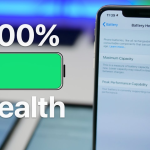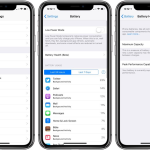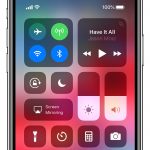Most iPhone users have to recharge their devices every few days. Considering the excellent features of the iPhone and its outstanding applications, as well as the addictiveness that they create, you can’t really blame the battery. It might not be the best feature of the iPhone, but it’s still one of the best batteries of its kind on the market.
There are no secret settings or magical applications that can help you conserve battery life. Only practical tips for turning off demanding features and services.

◦ Settings app > Brightness & Wallpaper > Auto-Brightness On
When this setting is on, the iPhone ambient light sensor will auto-adjust the screen brightness depending on how much light is around your device. Auto-Brightness doesn’t only save battery, but also makes your user experience more enjoyable.

◦ Settings > Brightness & Wallpaper
Turning down the brightness doesn’t make the display less attractive, as it might seem at first. The thing about brightness settings, not only on mobile devices but on computer screens and TVs as well, is that you can quickly get accustomed to the new settings without your user experience being at all affected. You have to try it for yourself to understand it.

◦ Settings > Bluetooth > Move Slider to Off
◦ Settings > General > Cellular > Slide Enable 3G to Off
◦ Settings > WiFi > Slide to Off
◦ Settings > Privacy > Location Services > Slide to Off
The thing about Bluetooth, 3G, WiFi, and GPS is that you don’t need them all at once. Of course, you can leave them on for convenience, but that will drain your battery in no time. Get in the habit of turning them off when you don’t need them and you’ll enjoy your iPhone more.

◦ Settings > Mail, Contacts, Calendar > Fetch New Data > Select Your Preference
Much of the iPhone battery is drained when the device automatically checks for emails. Setting email check to manually makes the iPhone a less effective device, and it’s not recommended. But you can set it to check for emails every few hours.

◦ Settings > General > Auto-Lock > Tap your Preference
Auto-Lock is the feature that sends your iPhone to sleep when the device is not used. Reduce the time needed for the feature to kick in to one minute.
The tips above will help you enjoy your iPhone more. Keep them in mind!