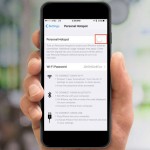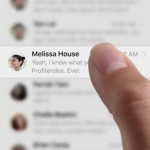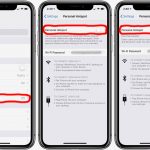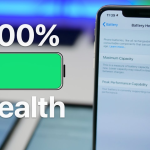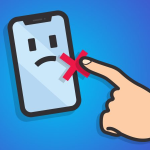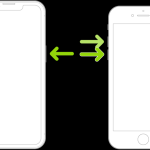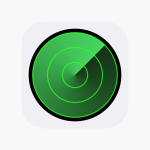FaceTime is a video conferencing app, one of the nicest features of the iPhone. An excellent alternative to Skype, it’s one of the built-in features of your iPhone, but it’s also available as a standalone app for Mac OS X. Before learning how to use FaceTime on iPhone you should keep in mind that some carriers might charge you when you use it over a wireless network.
- Tap on the Phone icon on your Home page.
- Tap on Contacts.
- Find the person with whom you want to video-chat. If the person doesn’t appear in your Contacts list, you will have to obtain their phone number or email address.
- Tap on the contact name to view his or her entry.
- Tap on the FaceTime button. Or you can give that contact a normal call and then select the FaceTime button in the middle of the call to switch to FaceTime.
- Wait for your contact to pick up the call.
- Video-chat with your contact. When FaceTime is active, you will see your friend’s face on the screen, and a small picture of yourself on the top of the screen.
- Use the options on the bottom of the screen if you need them.
- Mute the call if you have to exchange a few words with someone around you and don’t want your contact to hear you. The mute feature is also useful if you want to block a loud noise for a few moments.
- Change the angle of the camera so that the camera faces away from you or toward you.
- Press the middle button to end the call.
- That’s it. You’ve learned how to use FaceTime on iPhone.
To enjoy FaceTime, both you and your contact have to use a reliable wireless connection, preferably over a Wi-Fi network. If you use FaceTime with your data plan you might end up with high monthly charges. You can also use FaceTime with 3G, but only for short intervals.
Now that you know how to use FaceTime on iPhone you can have a lot of fun with video calls.