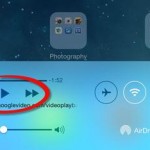Posting YouTube videos on your Facebook page with your iPhone is now easier than ever thanks to the YouTube app for iOS. This app enables you to share your videos to a variety of social networks without having to manually copy-paste links. Here’s how to post YouTube videos on Facebook with iPhone quickly and easily.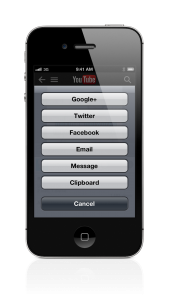
- Go to Settings and link your Facebook account to your device. It’s important to do this before following the next steps otherwise you won’t be able to share videos to Facebook with the YouTube app.
- Tap on the YouTube app icon to launch it. If it’s not on your home screen, you’ll find in it the Apps tab.
- Find the video you want to post on Facebook and tap on it.
- Hold your phone in portrait mode so that the video won’t fill up the whole screen. If it does, simply tap anywhere on the screen inside the video to bring up the controls and the sharing button.
- Tap on the small Share button on the screen.
- From the pop-up menu, choose Facebook. (If you want to share it on another social network just tap on Google+ or Twitter or any of the other options available.)
- Type a message that will go with the shared video.
- Choose your privacy settings depending on who you want to be able to view your video.
- Tap on Post.
- Congrats! Now you know how to post YouTube videos on Facebook with iPhone!
Another way to share YouTube videos on Facebook would be to copy the link of the video, open Safari or your other Web browser, then log into the mobile Facebook site and paste your link. But it’s more clumsy and takes longer, so better stick to the YouTube app.
If you’ve enjoyed this tutorial on how to post YouTube videos on Facebook with iPhone, make sure you check our many other tutorials.