Did you know that you can restore deleted voicemail on your iPhone without any hassle? All you need is a carrier that supports visual voice mail, but then these days most do. So whether you’ve deleted a voicemail by mistake, or just happen to need a voicemail that at first you thought unimportant and removed, in this quick and easy guide from iPhonepedia you’ll learn how to undelete voicemail on iPhone with ease.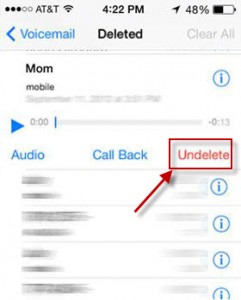
- Launch the Phone app.
- Go the Voicemail tab. It’s at the bottom of the screen.
- Scroll down the list of current messages until you find the Deleted Messages button and tap on it. If there is no Deleted Messages button, then you have not recently deleted any voicemails. Also, it should be noted that deleted messages don’t remain in this category forever, but for a set interval of time which varies by carrier. Some carriers will keep your deleted messages for several days, others for shorter intervals.
- Preview any of the recently deleted messages that appear here to make sure they are the ones you want to restore.
- Select the message you want to restore and then tap ‘Undelete’. Also on this screen you can permanently delete messages, either by tapping on Clear All at the bottom of the screen to delete in a snap all the messages, or selectively, by swiping across individual messages and tapping the Delete button.
- That’s it. You’ve just learned how to undelete voicemail on iPhone. Congrats!
Now that you know how to undelete voicemail on iPhone, you should be able to recover any important voice messages you have deleted by accident. To make sure you can recover as much deleted voicemail as possible, we recommend you check your Deleted Messages section as soon as possible after you delete the voice mails you want to recover, before they are permanently erased by your carrier.









