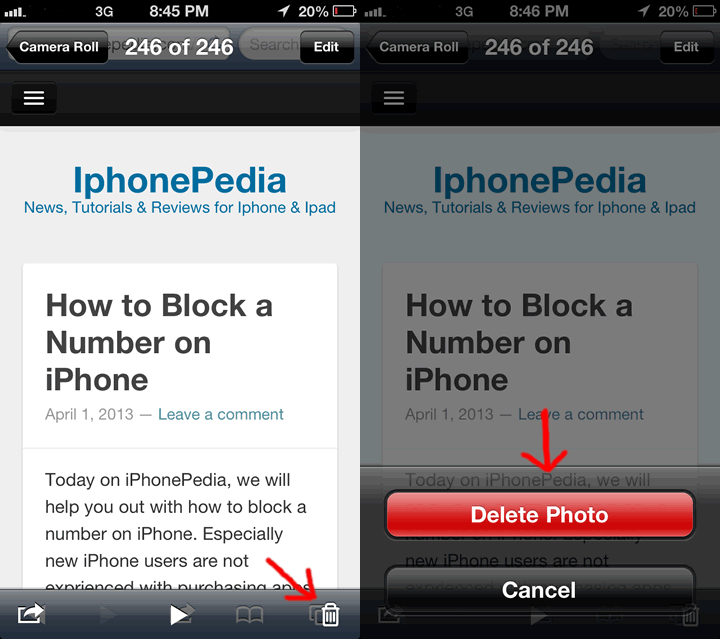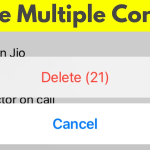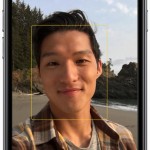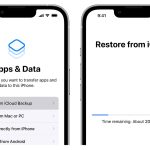Photos on your iPhone can fill up a lot of space sometimes, especially if you import from your computer or download high quality images from the internet. You can remove your iPhone photos in two ways; If there is already no space left on your device then you can create some space with deleting some of your photos manually by tapping the trash can button at the very right bottom of your gallery slideshow or you can also delete these photos from your Mac or PC with re-syncing your iPhone.
Deleting Photos Imported by iTunes to the iPhone
1- Connect your iPhone to a Mac or a PC using the original charging cable.
2- Click on the iPhone icon on the left panel of the iTunes window.
3- Click the “Photos” tab at the top of the iTunes window.
4- Clear the check box for all the photos and albums that you don’t want on your iPhone. This tab has a list of photo albums and folders available for synchronization on your iPhone. If a photo, album or folder has a marked with check next to it, iTunes will send the photos to your iPhone. Photos imported this way can’t be deleted on your iPhone. The only way to remove them is by clearing the check boxes in this tab.
5- Click the “Sync” button to remove or add any photos in the “Photos” tab.
We can say that when you have hundreds or thousands of photos, you should better delete them by syncing your iPhone with iTunes.