If you’re like most people, your iPhone contacts list is probably filled with names and numbers you no longer need. Maybe you’ve switched jobs and no longer need your old co-workers’ numbers, or perhaps you’ve fallen out of touch with some friends. Whatever the reason, deleting multiple contacts on your iPhone can be a time-consuming and frustrating process. But don’t worry, there are several quick and easy ways to do how to quickly delete contacts on iPhone.
Methods to Delete Contacts on your iPhone
Two Fingers Method
The first method is to use the new feature in iOS 16, which allows you to easily delete multiple contacts by selecting and dragging them with two fingers, and then choosing the delete option. To do this, open the Contacts app or go to the Phone app and select Contacts from the bottom menu. Then, find the contacts you want to delete and use two fingers to tap and hold on to the first contact, and then drag your fingers down to select multiple contacts. Finally, tap the delete button to remove them all at once.
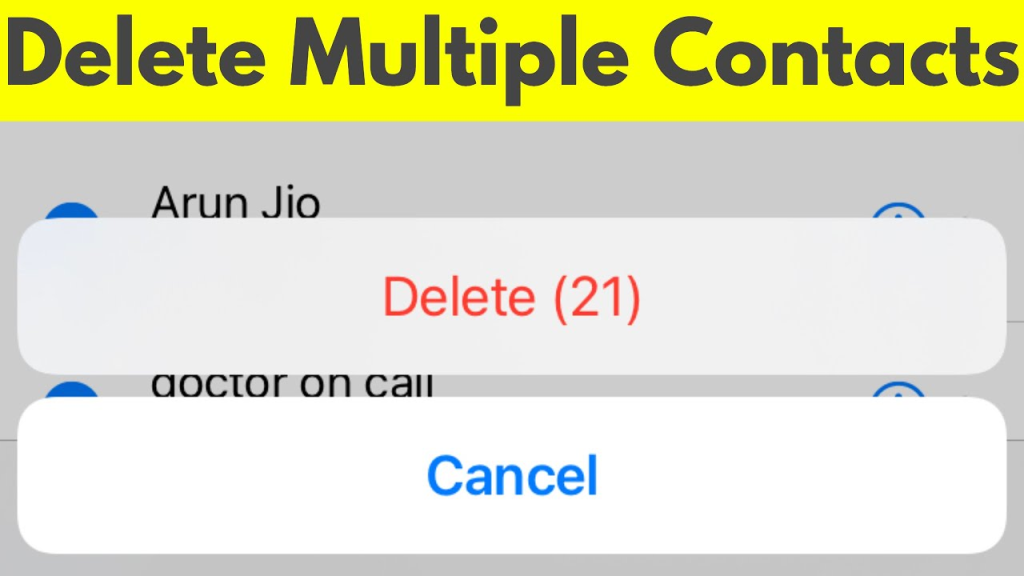
Using iCloud
Another method is to use iCloud. You can access iCloud on your computer and select the contacts you want to delete using the Control key, and then confirm the deletion. This process is automatically synced across all Apple devices. To do this, log into the iCloud website and click on Contacts. Then, select the contacts you want to delete, hold down the Control button to select more than one, and finally click on the gear icon and choose Delete.
Third-Party Apps
For those who prefer not to use iCloud, there are also third-party apps available that can help with deleting multiple contacts. These apps provide additional features such as backup and filtering options. Some popular options include Cleanup Duplicate Contacts, Contact Cleanup, and Simpler Contacts. These apps can be downloaded from the App Store and used to quickly delete contacts from your iPhone.
Erase All Content
It’s important to note that if you plan on selling your iPhone or giving it away, you should not mass delete all of your contacts. Instead, you should restore your device to factory settings to ensure that all of your personal information is erased. To do this, go to Settings > General > Reset > Erase All Content and Settings. This will restore your iPhone to its original state and remove all of your personal data.
Conclusion
Cleaning up your iPhone contacts list doesn’t have to be a tedious and time-consuming process. By using the new iOS 16 feature, iCloud, or third-party apps, you can quickly and easily delete multiple contacts from your iPhone. And remember, if you plan on selling or giving away your iPhone, be sure to restore it to factory settings to protect your personal information.









it saved my day thank you.
this is genius!