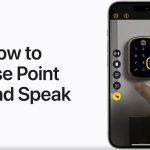Apple’s ecosystem, spanning across iPhones, iPads, and Macs, offers a seamless solution with its autofill feature for SMS passcodes and security codes. This functionality simplifies the process of authentication, ensuring smooth access to sensitive accounts and services. Let’s delve into how this feature operates and how it can enhance your digital experience.
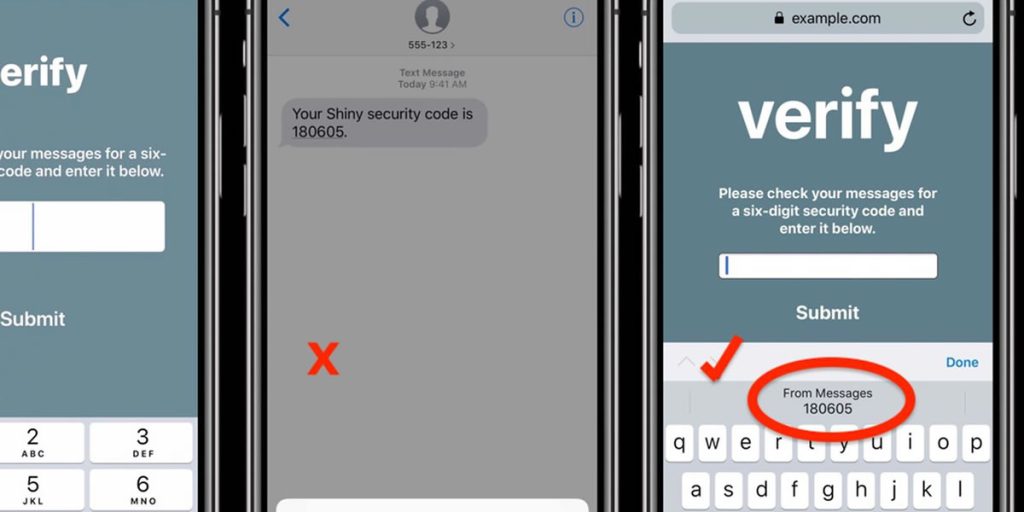
Understanding Autofill: A Unified Approach Across Apple Platforms
The utilization of security codes via SMS is ubiquitous across various platforms. Apple’s implementation, however, stands out for its consistency and efficiency. Regardless of whether you’re navigating through Safari on your iPhone, iPad, or Mac, the autofill mechanism remains consistent. This uniformity streamlines the user experience, eliminating the need for relearning across different devices. Despite this, the implementation maintains its efficiency and reliability throughout.
How to Autofill SMS Passcodes & Security Codes on iPhone, iPad and Mac
- Launch Messages and Safari: Begin by ensuring that the Messages app is running on your Apple device. While not mandatory, having both Messages and Safari active simultaneously enhances the reliability of the autofill feature.
- Accessing the Security Code: Upon receiving a security code via SMS or text message, switch to Safari, where the login process awaits. The system promptly detects the incoming security code, presenting you with the option to autofill it seamlessly.
- Initiating Autofill: With the security code detected, a prompt will appear, offering to autofill the code into the designated field. Simply tap or click on the prompt to proceed, eliminating the need for manual entry.
- Completing the Login: Once the security code is auto-filled, the login process continues as expected, ensuring a smooth and secure authentication experience.
Fine-Tuning the Autofill Experience: Additional Insights
While the autofill feature operates seamlessly in most scenarios, occasional adjustments may be necessary. If the autofill prompt doesn’t appear automatically, tapping or clicking directly into the security code field prompts the system to detect the code from Messages, offering the autofill option.
Prerequisites for Autofill Functionality
For optimal utilization of the autofill feature, certain prerequisites must be met. These include:
- Utilizing iMessage/Messages for communication
- Accessing Safari for web browsing
- Running a modern version of the system software on your Apple device
By adhering to these requirements, users can leverage the full potential of the autofill functionality, enhancing both convenience and security in their digital interactions.
Apple’s autofill feature enhances digital convenience and security, representing a significant advancement. It seamlessly integrates across Apple devices, offering a user-friendly experience to users. This streamlines the authentication process, empowering users to navigate digital realms confidently. Consequently, users can enjoy enhanced convenience and security in their digital interactions. Moreover, Apple’s implementation ensures a smooth and seamless user experience across various devices. Therefore, users can confidently rely on this feature for their authentication needs.