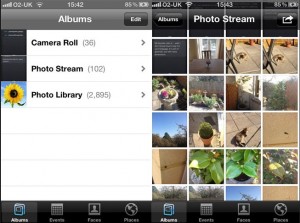One of the essential features of iCloud – Apple’s powerful cloud storage service – Photo Stream enables you to backup the photos you take on your iPhone, iPad, and iPod touch online and quickly share them with others. iCloud stores a copy of every picture you take on the above devices and syncs your photo albums across your Apple devices and computers. You can store up to 1000 photos with iCloud on your iPhone.
First Enable Photo Stream
Before you learn how to access photo stream on iPhone you must make sure it’s enabled for your device. Enable it by launching the Settings app and going to iCloud. Tap on Photo Stream and move the slider to On. From now on, every picture you take on your iPhone will be automatically uploaded online to iCloud, but only when you’re using Wi-Fi, so that your Internet connection won’t be slowed down. To enjoy Photo Stream on different devices, you will have to enable it on every one of them.
Then Access It
After you’ve enabled Photo Stream, you can quickly access it on your iPhone by following the simple guide below.
- Launch the Photos app.
- Tap on Albums.
- Tap on Photo Stream.
- Look at the photos in your stream. You’ll find there not only those taken on your iPhone, but also those you’ve taken on other iDevices, provided of course that iCloud has had enough time to sync images across devices. Obviously, the more photos you have, the more you will have to wait for them all to be synced.
- That’s about it. Now you know how to access photo stream on iPhone.
Use the Photo Stream with All Your Apple Devices
All in all, the iCloud Photo Stream available on the iPhone is an excellent feature for those who take a lot of photos with the iPhone camera and need a simple and easy to use free automated backup service. What’s great about the Photo Stream is that it’s like a big river that grows as smaller rivulets, tributaries, flow into it. Those tributaries are all your iDevices.
Now that you know how to access photo stream on iPhone go ahead and have fun with it.
https://www.youtube.com/watch?v=Pt3XJMbv58o