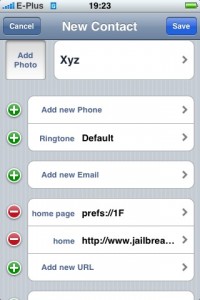You can save the phone number of a text message sender and add him as a contact on iPhone without much fuss, but the process you will have to follow is not particularly intuitive. Apple should really make it easier for users to add contacts to the address book in future iOS releases. Until then though, keep reading to find out how to add a contact from a text message in iPhone.
- Go to Messages.
- Find the text message whose sender appears as a number because he is not already in your address book, and then tap on it.
- Look at the top right of the screen for the Add Contact button.
- Chose to create a new contact entry for the number of the sender of the message. Note that you can also chose to associate the new number with an existing contact; you might want to do this if the sender of the message has used a work phone and you already have his or her personal phone or vice versa. It’s good to try to keep your iPhone contact list as compact and as organized as possible.
- Edit your new contact entry. The photo number is already filled, but you should also add a name. Other info includes address, website, and email.
- Tap on the Done button that appears on the top right to return to the Messages app. Notice how instead of a number the sender of the text message now has a name.
- Repeat the process described above for each new contact you want to add.
- That’s it! Now you know how to add a contact from a text message in iPhone.
In the future, if you want to better organize your iPhone contact list, you can use your default PC or MAC contact management software to quickly tidy up many entries, and then plug your iPhone into your computer and sync.
We hope you have enjoyed this how to add a contact from a text message in iPhone tutorial. If you have trouble adding contacts, please return to it and follow again the steps above.
https://www.youtube.com/watch?v=A1H82ugHY_o