Browsing websites on your iPhone is fairly simple, and now that more and more website owners are optimizing their sites for mobile users, it’s enjoyable as well. Some features of the iPhone Safari web browser are, however, not as straightforward as the features of the average computer web browser. Website bookmarking is one of them. Many iPhone users have no idea how to do it; some don’t even know it’s possible. It can be done, and it’s quite easy actually. The brief guide below will show you how to add bookmark on iPhone.
- Open your iPhone web browser and navigate to the site you want to bookmark.
- Tap the Share button at the bottom of the screen. The Add Boomark option appears.
- Change the default bookmark name if you want, by tapping the X in the circle next to the site’s name.
- Change the default bookmark location if you want, by tapping the > in the Bookmarks field and then choosing the folder where you want to keep the bookmark.
- Tap save. This is how to add bookmark on iPhone just as you would add a bookmark on your computer web browser.
How to Add Bookmark on iPhone Home Screen
Another way to bookmark favorite websites on iPhone is by adding them to the home screen, so that you can access them even more conveniently, without having to open your browser first and navigate to bookmarks. To do this, open Safari and navigate to the site you want bookmarked, and then click on the Share button, the page with the arrow coming out of it, and then choose Add to Home Screen.
An icon will then appear on your home screen, and to access the bookmarked site you only have to tap it.
It will appear as the last icon on the page. If you want to move it, hold it down until the other icons become frolicsome, and then, while still holding it, drag it to the desired position and leave it there. To delete web bookmarks on the home page, hold down the icon until the cross appears at the top, and then click the cross. Kaput!
Now that you’ve learned how to add bookmark on iPhone go and bookmark your favorite sites. Chop-chop!

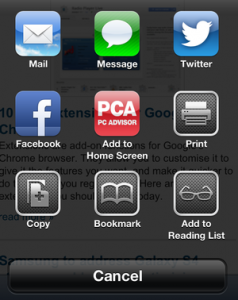










Good blog you have got here.. It’s hard to find high-quality
writing like yours these days. I honestly appreciate individuals like you!
Take care!!