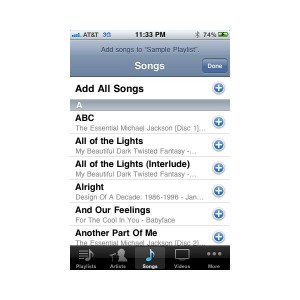iPhone playlists are not as rigid as they might seem at first. Although the most convenient way to create them and to add and remove songs from them is by syncing from a Mac or PC with iTunes, you can add and remove one song at a time directly from your device. Manually adding and removing songs on your iPhone is not something you want to do for large playlists with hundreds of items, but it’s a feature that comes in handy for small playlists that you create and edit on the go. Keep reading to find out how to add song to playlist on iPhone.
- Make sure you have a normal playlist. You cannot add songs to a Smart Playlist, whose purpose is to auto-generate itself based on criteria you choose when creating it, such as most played tracks, songs tagged to belong to the same genre, or songs with a rating above x stars.
- Create a normal playlist if you don’t have one. If you do have one, go to step 3.
- Open the Music app and select Playlists.
- Tap on Add Playlist
- Name the new playlist.
- After the playlist has been created, you’ll see a list of songs on your device.
- Click on the + sign next to the songs you want to add to your playlist.
- Tap done.
- Select the playlist to which you want to add new songs.
- Tap on the Edit button at the stop of the screen.
- Use the icons at the bottom to navigate to the song you want to add.
- Tap on the + button to add the song to the playlist.
- Rearrange or delete the songs in the playlist.
- Go back to playlist and tap Done.
- Now you know how to add song to playlist on iPhone.
Creating and managing playlists on the iPhone is easier when all your songs are well tagged. That’s why you will want to keep your iPhone music library well-organized. All the songs you grab from iTunes are adequately tagged, but if you add to your device ripped CDs or free songs downloaded from the web, you will want to find a good tagging software.
We hope you have enjoyed this how to add song to playlist on iPhone tutorial.