Today on iPhonePedia, we will help you out with how to block a number on iPhone. Especially new iPhone users are not experienced with purchasing apps in App Store. They usually making almost the same mistake that purchasing an application without reading reviews off it. Even if you see that there are many good reviews for that application, do not be deceived; because these are fake reviews and whose writing them are paid actually. But no matter what there are how many negative or fake reviews in App Store, users are still purchasing these kind of applications anyway even when they are knowing it. Applications about blocking a number in the official App Store are not really working at all. These applications are only showing the number that we wanted to block when it is calling or messaging us. So we are only realizing that it was the number we blocked before and taking our action according to that information. These actions are usually silencing incoming calls or messages of the blocked number. So technically it is not possible to block a specific number on iPhone which has a clean, official iOS (it means not Jailbroken). If we really want a number blocking application, we should Jailbreak our iPhone and download the iBlacklist application from their unofficial app-store.
But we have an option to mute our unwanted numbers with the new iOS 6 while our iPhone is locked. First we need to make list of favorite contacts that can call and text you anytime, anywhere. Let’s look at how to make a list of favorite contacts first. Go to your contacts by clicking on the green phone button which usually at the very bottom of the screen where we have shortcuts or by clicking on the contacts button which can be in the utilities folder or on the screen together with the other apps. And choose your contacts then click add to favorites button.
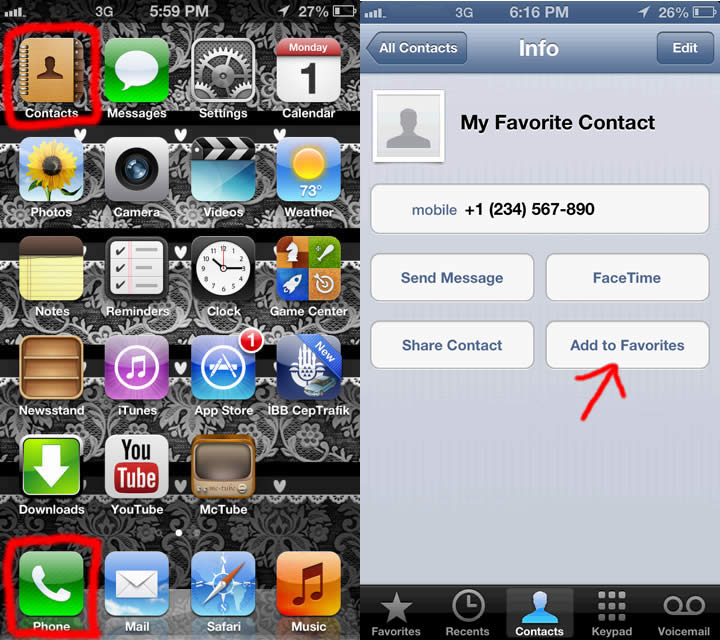
Now after that we should go to settings, click on the Notifications tab and then click on the Do Not Disturb tab and finally we choose Favorites from Allow Calls From tab in the middle. So that’s it, we muted unwanted numbers on our iPhone.








