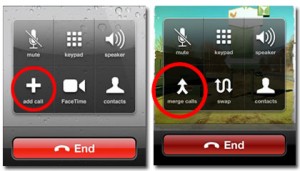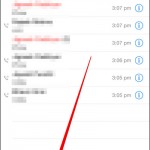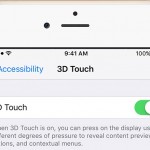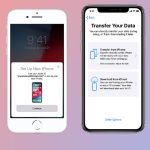Do you want to discuss business with several people but can’t get them together in the same room? Then set up a conference call on iPhone. It’s fast and easy and works great. Find out below how to conference call on iPhone.
How to Conference Call on iPhone
- Call one of the people you want to join the conference.
- Place the call on hold by tapping Hold. If you use iPhone 4, touch and hold the Mute button.
- Tap Add Call.
- Enter with the keypad the number of the second person you want to join in your conference or choose the number from the Contacts list.
- Call the next person you want to join your conference.
- Tap Merge Calls to enable the people on the line to talk with one another. When Merge Calls is activated, each of the phone numbers at the top of the screen has next to them a right-pointing arrow within a circle.
- Repeat Steps 3-6 to add additional callers to your conference. You can add up to five.
- Remove calls from the conference by tapping Conference, and then tapping the red circle that appears next to the call and choosing to end the call.
- Speak in private with one of the participants in the conference by tapping Conference and then the button Private next to the relevant caller. To bring the caller back into the conference, tap Merge Calls.
- That’s about it. You have learned how to conference call on your iPhone.
Because the iPhone is a ‘two-line phone’, you can still receive incoming calls during a conference, and you can even add incoming callers to an existing conference call if you want. To add incoming callers to an existing conference, tap Hold Call + Answer, and then Merge Calls.
In the end remember that iPhone conference calls, convenient as they are, can become as rowdy as traditional conferences, and sometimes it’s actually harder to pacify things on the phone than in the conference room. Make sure you plan conferences in advance and set up an agenda for discussions. Now that you know how to conference call on an iPhone, you have acquired a useful business tool.