If you regularly copy and paste information on a computer, you can also do this on an iPhone. Copy website URLs, addresses, phone numbers, or text. This saves you from having to write everything down. You can easily look up businesses and phone numbers online and copy them directly to your phone dial pad. Learn how to copy and paste on an iPhone in 2 minutes or less!
Effortlessly Copy and Paste on iPhone: A Simple How-To
- Step 1. To learn how to copy and paste on your iPhone, find the information you want to copy.
- Step 2. Place your finger on the text and hold until a blue box appears and a black tab says “copy.” Don’t tap the tab yet.
- Step 3. The blue box will show blue markers at the start and end of the sentence. Use your finger to slide the markers to select the text you want to copy.
- Step 4. Once all the text that you want to copy is highlighted, click the copy tab.
- Step 5. If the copied text is a number, go to your phone dial pad, hold down the blue box at the top, and tap “paste.” To paste text elsewhere, hold down the screen on an editable box (like a text message) until “paste” appears.
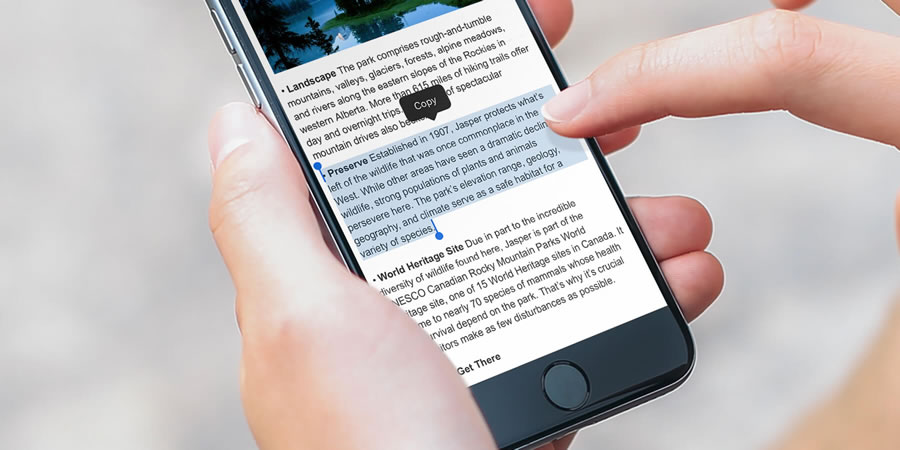
Wrapping Up
That’s all there is to learning how to copy and paste on iPhone. These steps will work for just about anything on the condition that you are trying to paste the information into a box that you can write in because the phone itself won’t let you post text onto places such as your home screen. Now you can copy and paste web addresses to browse the web faster, share information with friends, and be able to use your phone faster and more efficiently.








