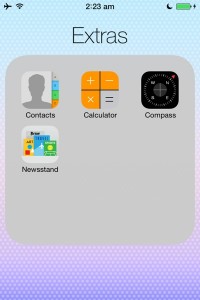iPhone operating systems offer a great feature that allow you to group together downloaded applications into what is known as a folder; this helps free up space on your home screen and minimize the clutter. Using folders to store similar apps will allow you to access a lot more applications on the front page of your iPhone so you don’t have to go searching through dozens of pages to find what you are looking for. Learning how to create folders on iPhone is incredibly easy process and only takes about 1-2 minutes to learn. If you’re interested in learning how to create folders on iPhone, follow these few simple steps.
- Step 1. Make sure you have at least two applications downloaded onto your iPhone so that a folder can be made.
- Step 2. Locate two applications that you want to put in your folder once it is made.
- Step 3. Place your finger over one of the applications on the screen and hold it down until it begins to wiggle back and forth and you see an large ‘X’ in the corner; be careful not to click this ‘X’ as it will delete the application.
- Step 4. Hold down the application and drag it over to the second application you want to add to the folder; let go when it is on top of the other application.
- Step 5. Depending on which version of operating system you use, a box will appear which will allow you to name your new custom folder. If your phone is using iOS 7, the entire screen will have the folder displayed and you can tap the name up tap to change it.; versions of iOS 4-6 will have a small address bar looking box which you can edit by click on it.
- Step 6. When you are done, click the home button and your folder will close and will now sit on your home screen until you open it back up. If you added an application by accident, just hold down the application you do not want until it wiggles, then drag it outside of the folder screen.
You’ve just learned how to create folders on iPhone if you’ve followed the steps listed above. You can create as many folders as you would like using this method and can rearrange them much the same way you could any other application. iOS 7 phones offers major expansions to folders allowing 135 applications per folder whereas earlier versions limit you to 16 or less.