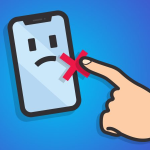If your iPhone simply won’t turn on, don’t panic. I know it can be a heart pounding situation, but there are some things that you can do. Here are some steps that you can take to bring your iPhone back to life.
Restart it
This might sound silly, but the first thing you need to do is check that your phone is not switched off. You might have switched off the phone and forgotten about it. Try turning it on by pressing down the Hold button at the upper right corner for a few moments.
If it’s already on, you may see the slider that allows you to turn it off. It might be a good idea to restart the phone by switching it off and then turning it on again.
If your iPhone still doesn’t get started, try pressing down the Hold and Home buttons simultaneously for about 10-15 seconds. This may cause the phone to boot up and you’ll see the Apple logo appear.
Charging

Played games for too long? Another common reason for a phone not starting up is that the battery has drained out. The iPhone uses the last part of the battery to preserve essential settings and data.
You simply need to plug your phone into a wall socket or your computer for at least 10-20 minutes. If low battery was the reason of the shut down, you will be able to see the charging status on the screen. If this doesn’t work, it would be a good idea to check the charger. Apple phones are great, but their chargers can sometimes be flimsy. Use another charger with the phone to see if it’s working now.
Factory Settings
If other options fail, your best bet might be to restore factory settings for your phone. This will remove all your settings and data but might solve your problem. Normally, syncing your iPhone and clicking Restore in iTunes should get it started.
If not, you could try the following:
Plug in the phone’s USB cable to the dock connector (not to your computer). Press down the Home button. Plug the far end of the USB cable to your computer. When iTunes opens, your iPhone will be in recovery mode and you can completely restore it.
If all these steps fail, there is still no reason to panic. Take it to the Apple store, and they might be able to help you there.