On the iPad you can delete images individually, or you can delete image groups and albums. Although it might not be obvious to all users, the delete photos option is indeed there, and it’s easy to use. The simple guides below will show you how to delete photos on iPad.
How to Delete Multiple Images
- Open the Photos app from the home screen.
- Tap on the Photos tab at the top of the screen. If the images you want to delete are located in your photo stream, then tap instead Photo Stream.
- Find the Share button at the top right of the screen and tap on it.
- Mark the images you want to delete by tapping each of them. A white checkmark surrounded by a blue circle will appear on each of them.
- Tap on the red Delete button.
- Tap Delete Selected Photos.
- That’s it. Now you know how to delete photos on iPad.
How to Delete Albums
- Launch the Photos app.
- Tap the Albums tab. It appears at the top of the screen.
- Tap the Edit button. You’ll find it at the top right of the screen.
- Tap the X that appears on the top left of the album. An alert will appear.
- Tap X.
Delete Individual Images
If you want to delete single images individually, open your Photos app and go to Photos/Photo Stream and simply tap the image you want to get rid of so that it becomes displayed in full screen. Tap the trash can button and then Delete Photo.
Keep Your Photo Library in Order
As you can see, deleting one or more photos on your iPad is no rocket science. It’s a good idea though to keep your iPad photo collection well organized so that the clutter won’t make you delete photos by accident. To prevent accidental photo deletions, you will want to keep you photo collection synced with iCloud; all your photos will be stored online, and you can easily download them to your device when you need them.
Now that you know how to delete photos on iPad, go and clean up your iPad photo collection.



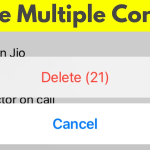

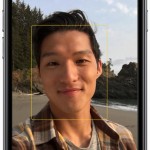






This only works with some of my albums!