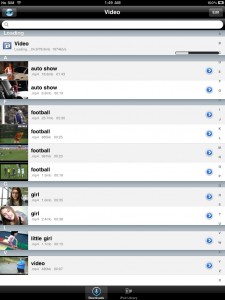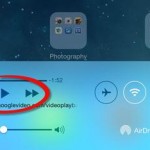If you want to enjoy YouTube videos on your iPad even when you’re not connected to the Internet, you can download them to your device and then watch them later. Grabbing videos from YouTube and saving them for later viewing is easy and convenient, provided that you use a free app. Find out below how to download YouTube video to iPad.
- Install the free version of Video Downloader Super Lite from the iTunes Store.
- Launch the newly installed app by tapping the orange arrow icon on your screen. The YouTube website will open inside the app.
- Search for videos by tapping the magnifying glass icon on the right-hand side and entering there your keywords.
- Tap any video you like to start playing it.
- Tap the Save to Memory button on the pop-up box that appears on the screen to download the video to your device.
- Access videos by going to the Downloads tab and tapping the downloaded videos.
- That’s it! Now you know how to download YouTube video to iPad.
Video Downloaded Super Lite is a handy app, but it has two disadvantages. First, it’s quite full of ads, but you’ll get used to them soon enough. Second, you can only watch downloaded videos from within the app. You can’t watch them from the iPad Videos app. The video player isn’t too bad though.
What and When to Download
Knowing how to download YouTube video to iPad can bring you hours of enjoyment while you’re on the go. Consider downloading longer videos that you know are worth watching, rather than grabbing short ones haphazardly. There are many great shows, concerts, sports events, and interviews on YouTube, and many of them are 30 minutes or longer.
Make sure though that you download YouTube videos to your iPad before you set out on your trip – you’ll need a stable Internet connection, and you can’t always find that while you’re on the road. And of course, make sure you don’t use data roaming to download videos, else you might end up with huge data roaming charges.
https://www.youtube.com/watch?v=LzrrESiMhOA