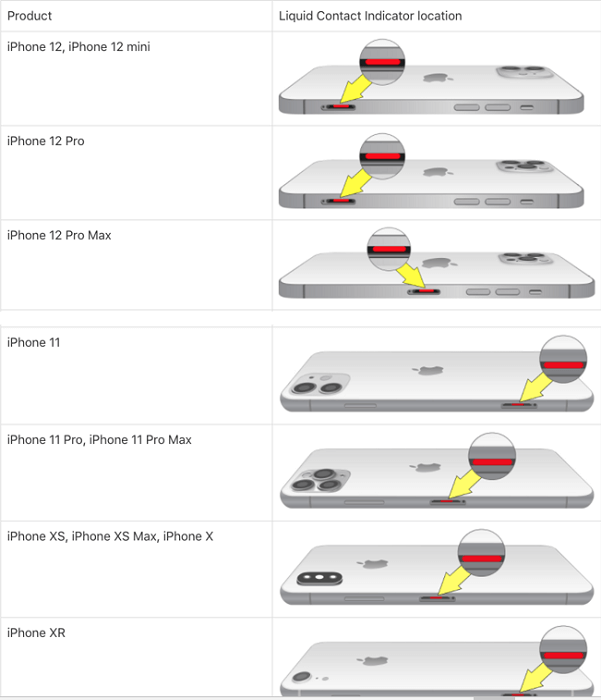An iPhone that won’t charge is a frustrating issue that can disrupt your daily routine and leave you feeling disconnected. Whether you’re dealing with a completely unresponsive device or a slow charging process, there are several potential causes and solutions to explore. In this comprehensive guide, we will go through various troubleshooting steps to help you for how to fix an iPhone that won’t charge.
Check the Charging Cable and Power Adapter
Before diving into more complex solutions, start by inspecting the charging cable and power adapter. Look for any visible damage or fraying on the cable. Try using a different cable and adapter to see if the problem lies with these accessories.

Clean the Charging Port
Dirt, dust, and debris can accumulate in the charging port, preventing proper contact between the cable and the iPhone. Turn off your iPhone and use a soft, dry brush or a wooden toothpick to gently clean the charging port. Avoid using anything sharp or metallic that could cause damage.

Restart Your iPhone
Sometimes, a simple restart can fix charging issues caused by temporary software glitches. Hold down the Side (Power) button until the “slide to power off” slider appears. Turn off your iPhone, wait for a few seconds, and then turn it back on.
Perform a Hard Reset
If a regular restart doesn’t work, try a hard reset. The method varies depending on your iPhone model:
- For iPhone 8 and later: Quickly press and release the Volume Up button, then do the same with the Volume Down button. Hold down the Side (Power) button until the Apple logo appears.
- For iPhone 7 and 7 Plus: Press and hold the Volume Down and Sleep/Wake (Power) buttons simultaneously until the Apple logo appears.
- For iPhone 6s and earlier: Press and hold both the Home and Sleep/Wake (Power) buttons together until the Apple logo appears.
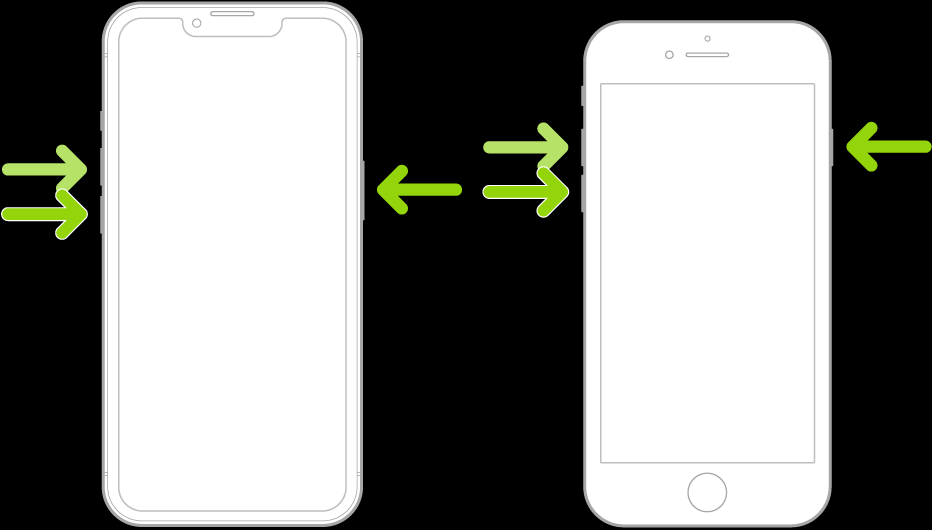
Check for Water Damage
If your iPhone has been exposed to water or any other liquid, it might affect its charging capabilities. Look for signs of water damage, such as a red indicator on the charging port or SIM card tray. If water damage is suspected, avoid charging the device and seek professional help or visit an Apple Store immediately
Charge from a Computer
Try charging your iPhone from a computer’s USB port instead of a wall outlet. This will help you determine if the issue is related to the charging adapter or cable.
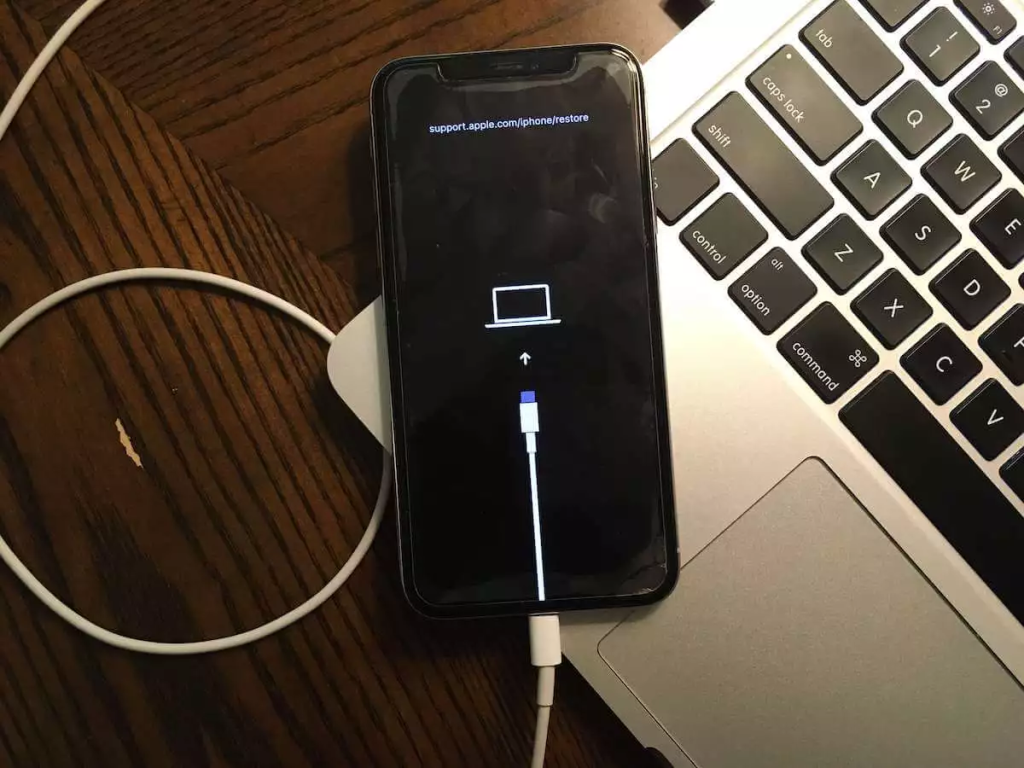
Enable Airplane Mode
Switching on Airplane Mode while charging can speed up the charging process. Airplane Mode disables wireless connections and background processes, reducing power consumption during charging.
Test with a Wireless Charger
If you have access to a wireless charger, try charging your iPhone wirelessly. This can help verify if the charging port or cable is causing the problem.
Update iOS
Ensure your iPhone is running the latest version of iOS by going to Settings > General > Software Update. Software updates often contain bug fixes and improvements that may resolve charging issues.
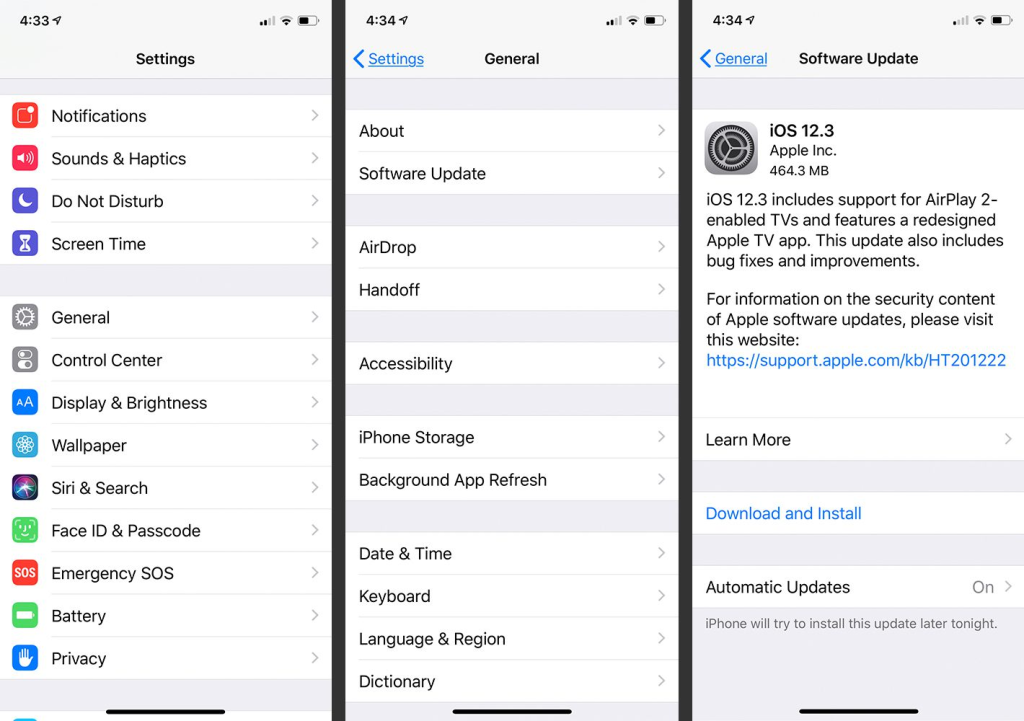
Contact Apple Support or Visit an Apple Store
If none of the above steps work, and your iPhone still won’t charge, there might be a more significant hardware issue. It’s best to contact Apple Support or visit an Apple Store for professional assistance. They can diagnose the problem accurately and recommend the appropriate solution.
The Bottom Line
A non-charging iPhone can be a frustrating experience, but don’t panic. By following the troubleshooting steps outlined in this guide, you can often resolve the issue and get your iPhone charging properly again. Start with simple fixes like checking the charging cable and port, and then proceed to more advanced solutions if necessary. Remember to back up your data regularly to avoid potential data loss during troubleshooting. With patience and persistence, you can usually overcome charging issues and restore your iPhone to its full functionality.