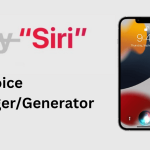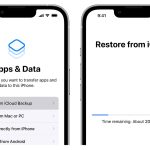Modern iPhones are equipped with powerful processors and features that can sometimes lead to overheating. While occasional warmth is typical during heavy usage, persistent overheating can affect performance and battery life. In this comprehensive guide, we will explore various solutions to fix iPhone overheating issues and ensure your device operates optimally. First things first, we’ll provide a detailed list of actions users should avoid if their iPhone overheats.
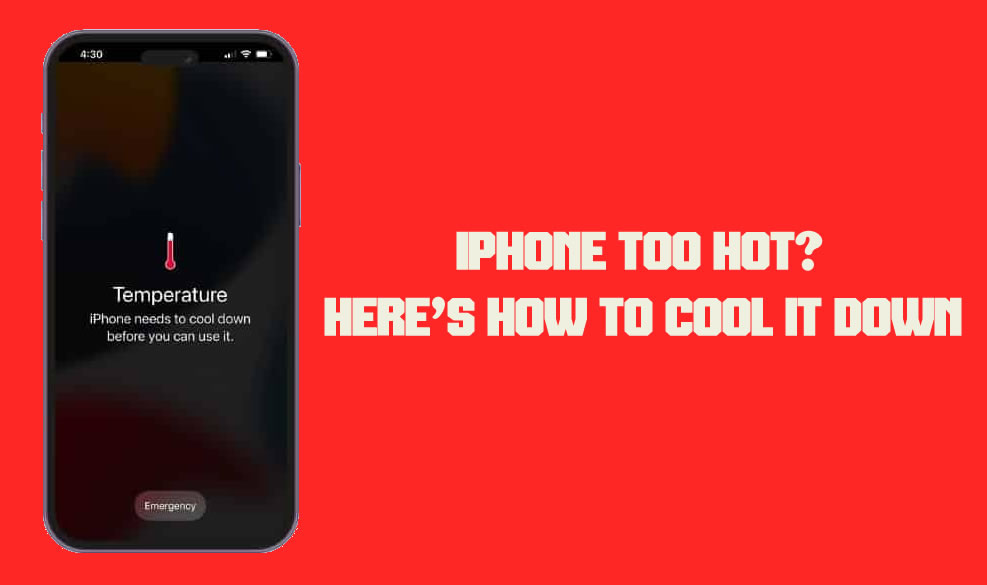
What Users Should Not Do If Their iPhone Overheats?
While troubleshooting overheating issues, there are several actions users should avoid:
- Placing the iPhone in the Freezer or Refrigerator: Extreme temperature changes can damage your device further and potentially cause condensation, leading to more severe problems.
- Exposing the iPhone to Direct Sunlight: Direct sunlight can significantly raise the device’s temperature and exacerbate overheating issues.
- Forcing a Restart Multiple Times: While a force restart can be helpful, repeatedly forcing restarts in quick succession might not allow your iPhone to cool down properly.
- Ignoring Persistent Overheating: If your iPhone consistently overheats despite applying basic solutions, avoid ignoring the problem. Prolonged overheating can lead to hardware damage.
- Using Intensive Apps: During an overheating episode, avoid using resource-intensive apps like games or video streaming, as they can further strain the device.
- Using Non-Apple Chargers or Cables: Using non-certified chargers and cables can lead to battery-related issues, which might contribute to overheating.
- Blocking Ventilation Points: Avoid obstructing ventilation points like speaker grilles, as this can impede heat dissipation.
- Disabling Built-in Safety Features: Disabling safety features like “Find My iPhone” to conserve battery during overheating can lead to potential security and privacy risks.

Identify the Cause
Understanding the underlying cause of your iPhone’s overheating is the first step in finding a solution. Overheating can be caused by factors such as intensive app usage, external temperature, software glitches, or even hardware issues.
Remove the Case
If your iPhone is enclosed in a case, it might contribute to heat buildup. Remove the case to allow better airflow and dissipate heat more effectively.
Close Background Apps
Running multiple apps in the background can strain your iPhone’s processor and lead to overheating. Double-press the Home button (for iPhones with a Home button) or swipe up from the bottom of the screen (for iPhones without a Home button) to access the app switcher. Swipe up to close apps that are not in use.
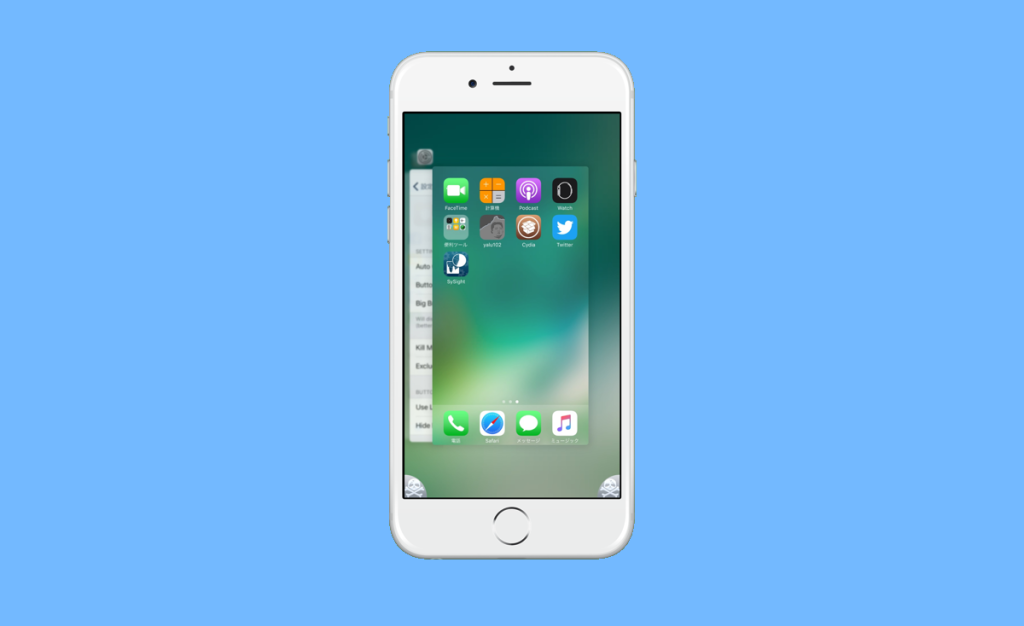
Update Apps and iOS
Outdated apps and software can contain bugs that contribute to overheating. Ensure your iPhone’s operating system and apps are up to date by going to Settings > General > Software Update and updating your apps from the App Store.
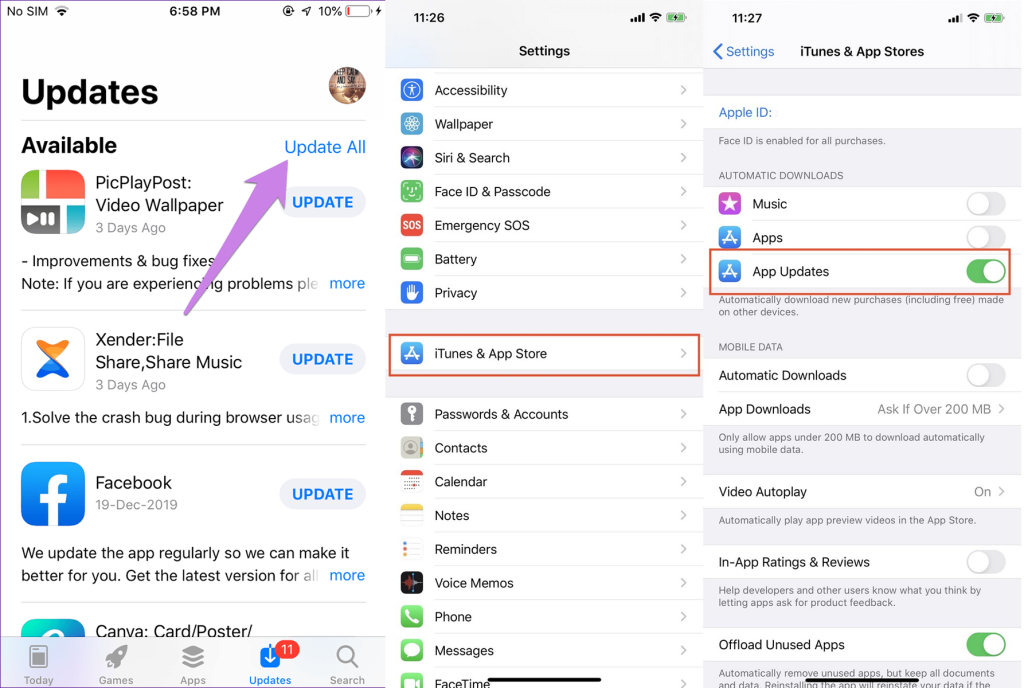
Monitor Battery Usage
Certain apps can cause excessive battery drain and subsequently lead to overheating. Go to Settings > Battery to check which apps are using the most battery power. If you notice any anomalies, consider limiting usage or troubleshooting those specific apps.
Adjust Screen Brightness
High screen brightness can generate heat. Reduce the screen brightness manually or enable auto-brightness in Settings > Display & Brightness.
Disable Location Services
Apps using GPS for location services can contribute to overheating. Go to Settings > Privacy > Location Services to disable location access for specific apps that don’t require it.
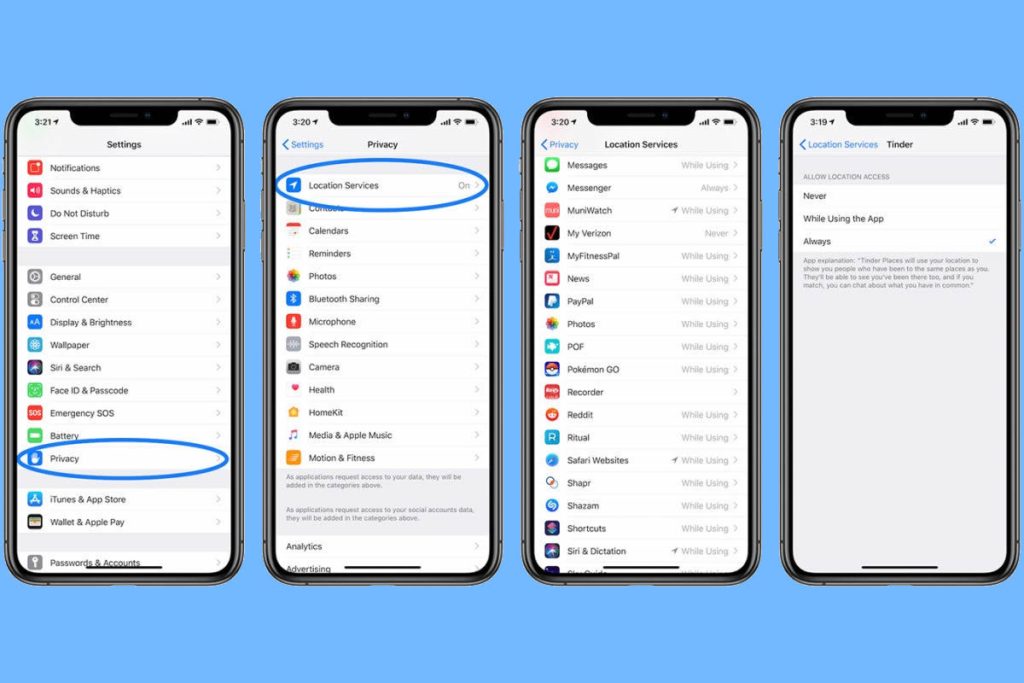
Limit Background App Refresh
Background app refresh can cause apps to update and consume resources even when you’re not using them. Go to Settings > General > Background App Refresh and either turn it off entirely or select specific apps that are allowed to refresh in the background.
Disable Push Email
Constantly fetching emails using push notifications can lead to overheating. Consider switching to manual email fetching or fetching emails at longer intervals in Settings > Mail > Accounts > Fetch New Data.
Reset All Settings
If you’ve tried various solutions and the overheating issue persists, you can reset all settings to their defaults:
- Go to Settings > General > Reset.
- Select “Reset All Settings” and confirm.
Restore as New (Advanced)
As a last resort, you can restore your iPhone as a new device to eliminate software issues that might be causing overheating. Back up your data first, then follow the restore process through iTunes or Finder.
Wrapping Up
By following the comprehensive solutions and avoiding the actions listed above, you can troubleshoot and address the causes of iPhone overheating effectively. Overheating is a common issue that can often be managed with proper care and awareness. Remember that while some warmth is normal during heavy usage, persistent and excessive overheating may indicate more significant problems that require professional assistance. Through these solutions and precautions, you can ensure that your iPhone operates smoothly, efficiently, and without overheating concerns.