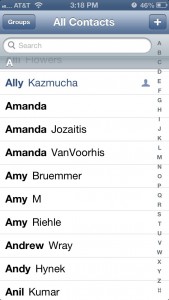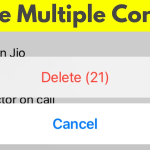Regardless of the reason why you want to import contacts to iPhone, there are a few ways you can go about it. Below you’ll discover two of the most convenient methods of importing contacts to iPhone, with iTunes and directly through email.
How to Import Contacts to iPhone with iTunes
- Launch iTunes on your computer.
- Connect your iPhone to the computer with a USB cable.
- Ensure that you Manually manage music and videos on your device (Summary tab), and untick Sync Music (Music tab) to prevent the deletion of your music and videos while your contacts are synced.
- Click on your iPhone and select the Info tab to access device settings.
- Find the Sync Contacts option and select from the drop-down list your address book.
- Click on the Sync button. It’s at the bottom of iTunes, in the right corner.
- That’s it! Your contacts have been imported to your device.
How to Import Contacts to iPhone Through Email
If you don’t have access to a computer with iTunes installed on it, or if you just don’t want to use iTunes, there is a more convenient way of importing contacts to your device. Simply follow the guide below.
- Export the contacts you want to import as a vCard (.vcf file). Most address books and organizers will let you to do this, including Google and Yahoo. You can even export a vCard file from another iPhone or smartphone.
- Compose a new email and attach to it the vCard file.
- Send the email to the address you use on the iPhone to which you want to import contacts.
- Open the email on your iPhone and tap on the vCard file attached to it.
- Tap on the Add All Contacts option that appears on the screen. Alternatively, you can manually select which contacts to import, a handy feature if you already have some contacts in your iPhone address book and want to avoid conflicting contact entries.
- That’s about it.
Now that you know how to import contacts to iPhone it will be easy for you to move your address book from your computer or from another smartphone or handheld device to your iPhone.