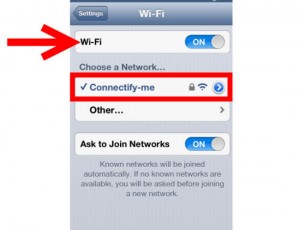Connecting your iPhone to a wireless network enables you to access high-speed Internet, helping you save money on your data plan. But before learning how to join a wireless network from your iPhone it’s important to ensure that you connect to a secure network, that is, one that uses security protocols for data transfers, or else some of your personal data might be compromised. If the network to which you want to connect is secure, follow the guide below to learn how to join a wireless network from your iPhone.
- Go to settings and select Wi-Fi.
- Look at the list of networks. If you’re in a city or near a major transportation hub, multiple wireless networks should be available.
- Choose the network to which you want to connect.
- Free – and usually unsecured – networks won’t require a password. Use these at your own peril. Dangerous as they are, they come in handy when other networks are not available, and it’s okay to use them for gathering information from the web. Just make sure that you don’t log into any online accounts or share private data over the web while you’re connected to them.
- Secured networks will ask for a password. If you’re trying to connect to a wireless network in a hotel or restaurant, web access might be included in the package of services you’ve bought. If not, it should be available for a small fee. Ask the company representative for more details.
- Keep in mind that wireless eats up your battery. Do what you have to do online and then disconnect your device from your network and turn Wi-Fi off. Keeping Wi-Fi off is especially recommended when you’re traveling and can’t quickly charge your device.
Reconnecting to a wireless network once it has been detected on your device is easy. Your iPhone will remember it and automatically connect to it.
That’s about it. Now you know how to join a wireless network from your iPhone and can enjoy high-speed Internet while you’re on the go.
Remember to connect only to secure networks you can trust.