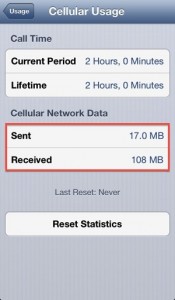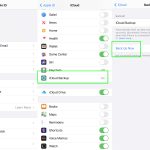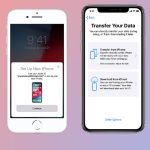Every iPhone data plan limits data usage, and if you exceed that limit, you will have to either put up with slowed down data speeds, or worse, pay extra charges. Considering that many of the essential iPhone apps have to fetch data from the web – Safari and email to name only two – it’s easy to lose track of how much data you use. If you want to ensure that you never exceed the data limit imposed by your carrier, follow the simple guide below to find out how to know data usage on iPhone.
- Launch the Settings app from the Home screen.
- Tap General,
- Tap Usage.
- Scroll down until you see the entry Cellular Usage and tap on it.
- Look at the amount of Cellular data used. You will also find here information about Tether Data, which is used when your iPhone has been connected to another device via Personal Hotspot.
- If you want, you can reset all values by tapping Reset Statistics.
How to Know Data Usage on iPhone If You’re Using iOS 7
- Go to Settings.
- Tap on Cellular.
- Scroll down until you find Cellular Data Usage.
- Find there all the data usage information you need.
Cellular Usage refers to the wireless data provided by your carrier. It differs from the data provided by a Wi-Fi network, which is sometimes available for free. Free Wi-Fi networks are often available in cities, airports, train stations, hotels, cafes, and restaurants, squares, and other public places. Although free networks are not as secure as those that request a password, they come in handy when you want to do some basic web surfing or grab something from the web.
Most phone carriers will also let you know how much data you’re using. Depending on your carrier, this can be either via your online account, through an app that you can download from the Apple App Store, or by sending a text message to a specific number. Also, most carriers will send you a warning when you’re approaching your data usage limit.
Now that you have learned how to know data usage on iPhone it will be a lot easier for you to stay within your monthly data usage limit.