Looking to download a new application or purchase a new accessory for your iPad? Certain applications and accessories require a specific iOS version to function properly. If you’re not sure how to know the iOS version of an iPad, there is an easy way to find out so that you can avoid spending money or wasting precious memory on something that might not work. To find out how to know the iOS version of an iPad, grab your iPad and follow these 6-quick steps.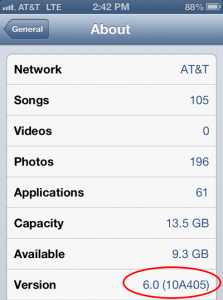
- Step 1. Press the round home button to land yourself on the main screen.
- Step 2. Look for an application that is labeled ‘Settings’ and depicted by grey round gears.
- Step 3. Scroll down on the screen until you find the category labeled ‘General.’ Click on that option and it will bring you to the next page.
- Step 4. Under the General tab, look for ‘About’ which should be one of the first options on the screen and click on it.
- Step 5. This ‘About’ tab will bring you to a page with a bunch of information related to your phones storage and operation information. Scroll down while ignoring most of the information until you find the subcategory labeled ‘Version.’
- Step 6. Version will have a decibel number listed to the side such as ‘5.0,’ ‘6.0,’ ‘7.4,’ etc.; this number correlates to the iOS version currently installed on your iPad.
Finding out how to know the iOS version of an iPad will not let you make purchases with confidence knowing that you’re specific iOs version can support new application or accessory. This information also helps so that you can stay up to date and informed with any security issues related with your iOS version and update your iPad’s system when new versions become available.







