The iPad is a powerful tablet computer with a multitude of features. But what do you do when you receive an important zip file via email and cannot open it? Zip files are very useful for shrinking large documents, collecting several items together into a single file, or transferring data to your friends or colleagues. In this guide, you will learn how to open zip on iPad.
Unfortunately, the iPad does not open zip files by default because it lacks a central file system. Since there isn’t a feature that allows you to view such documents, you will have to rely mostly on third-party apps. And there are a few options available.
How to Open Zip on iPad
With iOS 7, you may automatically decompress zip files with the Mail and Message applications. The Quick Look feature that these apps offer allows you to view each file separately. Then you may select different files or the whole zip document and send them to third-party apps.
If you have downloaded a zip bundle from anywhere else, follow these few steps:
- Locate the zip file on your iPad.
- Tap on the zip file.
- Tap on the share icon.
- Tap on “Open In”. (You will be prompted with options of zip-file applications.)
- Select the appropriate app to open.
- Extract the contents of the zip file.
You have now access to your bundle of documents.
There are various third-party apps that deal with zip files and can ease your work. You can choose from some of these reliable apps: Transmit, GoodReader, which work very similarly, WinZip, a Zip-RAR Tool, the minimalist extractor Zip Browser, and FastZip.
If you receive a zip file in an email or iMessage, this is how to handle it.
Now that you know how to open zip on iPad, you should be able to quickly retrieve the contents of any zip file.

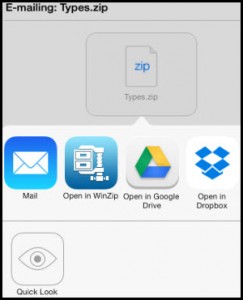

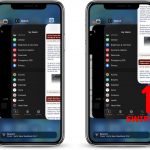






A nice piece of information and looking fabulous, Honest work and please update some more.