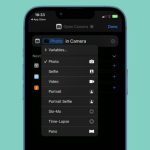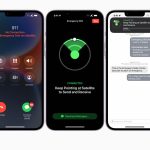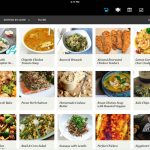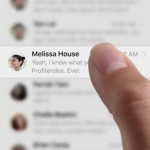In the fast-paced digital landscape, where convenience meets annoyance, managing notifications on your iPhone becomes crucial. Instacart, a widely used grocery shopping app, enhances your convenience but tends to inundate you with irrelevant marketing notifications. These interruptions can be a source of frustration, disrupting your overall user experience. Fortunately, you can regain control and eliminate these distractions by following a few simple steps.
How to Stop Instacart Ads Promo Notifications on iPhone
To reclaim the peace of mind while using the Instacart app, it’s imperative to delve into its settings. Here’s a step-by-step guide on how to disable those pesky marketing notifications without sacrificing the essential updates related to your orders and deliveries.
Step 1: Launch the Instacart App
Initiate the process by unlocking your iPhone and launching the Instacart app. This step is the gateway to customizing your notification preferences.
Step 2: Access the Menu
In the upper left corner of the app, you’ll notice three stacked lines symbolizing the menu. Tap on this icon to unveil a range of options that will lead you to the heart of the settings.
Step 3: Navigate to Account Settings
Within the menu, locate and select “Account Settings.” This section acts as the control center for personalizing your Instacart experience.
Step 4: Explore Notification Settings
Once in the “Account Settings,” find and tap on the “Notifications” option. This will guide you to a submenu where you can fine-tune the types of notifications you receive.
Step 5: Disable Marketing Updates
Within the notifications submenu, pinpoint the ‘Marketing Updates’ section. Here, you’ll encounter the culprit – “Push notifications.” Turn this option off, and voila! You have successfully severed the umbilical cord of intrusive marketing notifications.
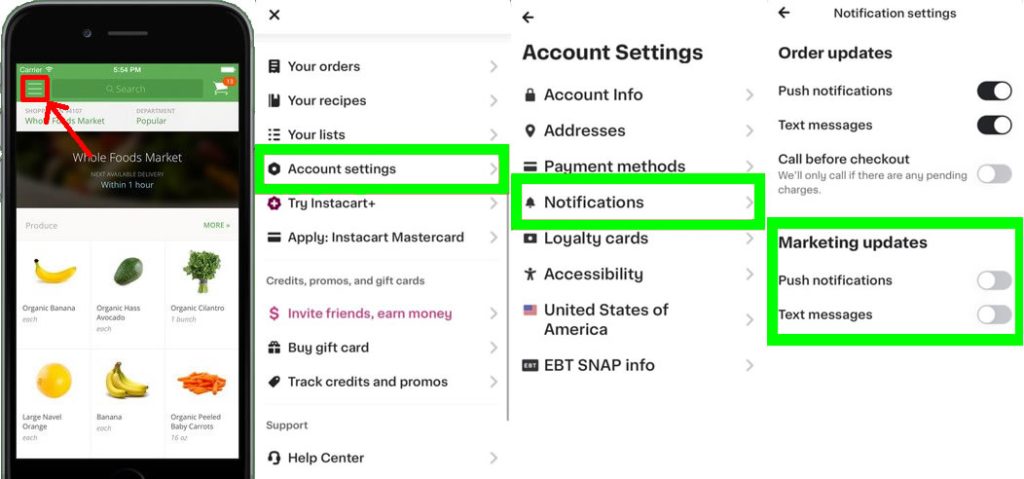
Embracing a Distraction-Free Environment
Your journey to a more streamlined Instacart experience doesn’t end with the deactivation of marketing notifications. Consider the broader implications of managing your notifications efficiently. While you have successfully bid farewell to marketing notifications within the app, there’s another layer of control your iPhone provides. The ‘Do Not Disturb’ mode is a robust feature that can globally silence notifications. However, exercise caution, as this may mute not only promotional alerts but also essential ones like calls and texts.
Conclusion: Striking a Balance
In the dynamic world of mobile applications, striking a balance between staying informed and avoiding digital clutter is an ongoing challenge. By following the steps outlined above, you’ve taken a proactive approach to tailor your Instacart notifications to align with your preferences. Remember, technology should adapt to your needs, not the other way around. As you continue to explore the vast landscape of app settings, always be vigilant in curating an environment that enhances, rather than hinders, your digital experience.