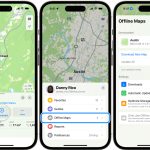Google Maps, a vital navigation tool, provides a remarkable feature: pin dropping, enhancing navigation experiences significantly. Mastering the art of pin-dropping within this app is crucial for efficient use. Whether marking a rendezvous point, flagging a parking space, or highlighting an intriguing location, pin-dropping is versatile. Google Maps for iPhone and iPad transforms navigation, making it a game-changer. However, effective use requires familiarity with pin-dropping techniques and exploring the app’s capabilities. In addition to this, incorporating pin-dropping skills optimizes your overall Google Maps experience for navigation purposes.
Getting Started: Navigating Through Google Maps
Before diving into pin-dropping, have the Google Maps app installed on your iPhone or iPad. While Apple Maps also allows marking spots, our focus here is exclusively on the versatile functionalities of Google Maps.
Initiating the Pin Drop Process
- Launch the Google Maps Application: Access the app on your iOS device to begin the pin-dropping process.
- Locate Your Desired Spot: Navigate through the map either by swiping across the screen or employing the Search feature to pinpoint your intended destination.
- Long-Tap to Drop a Pin: With precision, tap and hold on to the exact location on the map where you wish to drop the pin.
- Witness the Pin’s Appearance: After a brief moment, a distinctive red pin will materialize on the app, marking your chosen spot.
- Explore Additional Options: Upon dropping the pin, explore various possibilities such as obtaining directions to the pinned spot, utilizing the “Share” or “Save” options. These features allow you to share the pin with others or save it for future reference.
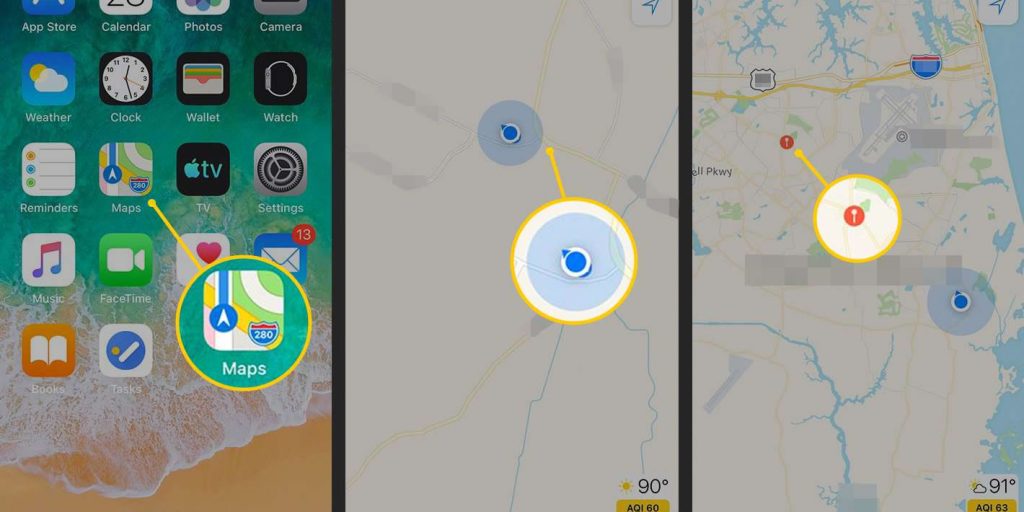
That’s the simplicity of pin-dropping in Google Maps for iOS devices. This straightforward process opens up a multitude of applications. The applications of pin dropping are diverse and expansive. From setting meet-up points with friends to marking parking spots or highlighting intriguing locations, the utility of this feature knows no bounds.
Enhanced Functionality: Sharing and Saving Pins
Sharing pinned locations or storing them for personal reference amplifies their utility. This functionality adds depth to the experience, making it an invaluable tool.
Conclusion
Mastering dropping pins in Google Maps for iPhone and iPad elevates your navigation prowess. The ability to mark, share, and save locations effortlessly enriches your mapping experience, making every journey more streamlined and efficient. Embrace the power of pin-dropping and unlock the full potential of Google Maps on your iOS device.