The great thing about iPad printing is that it can work wirelessly on most popular printers. That makes it more convenient than computer printing – you can do it basically anywhere, at any time, so long as you have access to Wi-Fi and to a printer. Continue reading to learn how to print on iPad wirelessly through AirPrint.
- Step 1 – Prepare your printer
iPad printing is a lot easier if you have an AirPrint compatible printer because you won’t have to do much configuration work. If you intend to print stuff from your iPad frequently, you will want to invest in a compatible AirPrint device. But you can print with non-AirPrint printers as well. To find out whether you have a compatible printer, go here.
- Step 2 – Connect your printer
If you have an AirPrint compatible printer, connect it together with your iPad to the same Wi-Fi network. If you don’t have a compatible printer, grab Fingerprint, a program that runs on both Windows and Mac and basically makes almost any printer compatible with AirPrint. The program costs $20, but it’s a good investment if you do a lot of printing. After you’ve installed it, open it and connect your computer and iPad to the same network.
- Step 3 – Test the iPad – Printer connection
Open Notes app, tap the action button, and Print. If your printer doesn’t appear as the selected device, tap the Printer field, wait for the scan to be completed, and then tap on the printer name.
- Step 4 – Print your files
You can print PDFs, notes, word documents, photos, maps, articles, blog posts, recipes, shopping lists, and various other types of content from any iPad app that allows printing.
- Step 5 – Keep your computer on and connected to the same Wi-Fi network as your iPad
The duration of the printing process will depend on the length of your documents. Transfer speeds between your iPad and the computer with the printer will usually be quite fast, especially if you’re not too far from the printer.
That’s it! Now you know how to print on iPad.
If you’re going to do a lot of iPad printing, you should consider investing in a HP printer that comes with a special iPad printing app that enables you to print more quickly and more easily from basically any location.
We hope this how to print on iPad tutorial has been helpful.

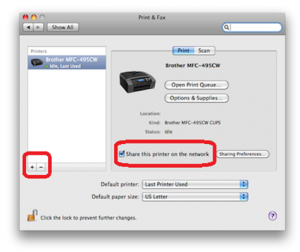







thanks for the tutorial and tips on ipad printing, have you tried the printcentral app out of curiosity?