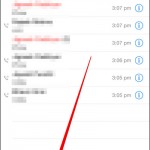Recording phone calls on an iPhone is not a built-in feature, but there are several ways to do it using third-party apps or services. Here’s a general outline of the steps you can follow on how to record a phone call on an iPhone:
How to Record a Phone Call on an iPhone
Download a call recording app or service from the App Store. There are several options to choose from, such as TapeACall, Call Recorder, and Google Voice. Open the app and sign up for an account. You may need to provide some personal information, such as your name and email address. Follow the prompts to grant the app permission to access your microphone and phone calls.
To start recording a call, open the app and initiate a call as you normally would. Once the call is connected, press the “record” button in the app to start recording. The app will typically provide instructions on how to do this. When you’re finished recording the call, press the “stop” button in the app to end the recording. The recorded call will be saved in the app or on the service’s servers, and you can access it at any time by logging in to your account.
Before Using Call Recording Apps
It’s worth noting that laws regarding call recording vary by state and country, so it’s important to familiarize yourself with the laws in your jurisdiction before recording any phone calls. In some cases, it may be illegal to record a phone call without the consent of all parties involved.
Refer to the documentation for the call recording app or service you’re using for specific instructions on how to use it to record phone calls on your iPhone.
Note: Some call recording apps or services may require you to use a conference call feature or a special access number to initiate the recording. Be sure to carefully read the instructions provided by the app or service to ensure that you’re recording the call correctly.