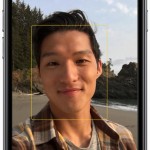Accidentally deleting precious photos from your iPhone can be distressing, but the good news is that you often have a chance to recover them. Thanks to built-in features and backup solutions, you can restore those memories. In this comprehensive guide, we will explore various methods to recover deleted photos on your iPhone.
Check Recently Deleted Album
Deleted photos are often moved to the “Recently Deleted” album, where they’re stored for 30 days before being permanently removed:
- Open the Photos app.
- Tap “Albums” at the bottom.
- Look for the “Recently Deleted” album.
- Tap on it to view the deleted photos.
- Select the photos you want to recover and tap “Recover” at the bottom.
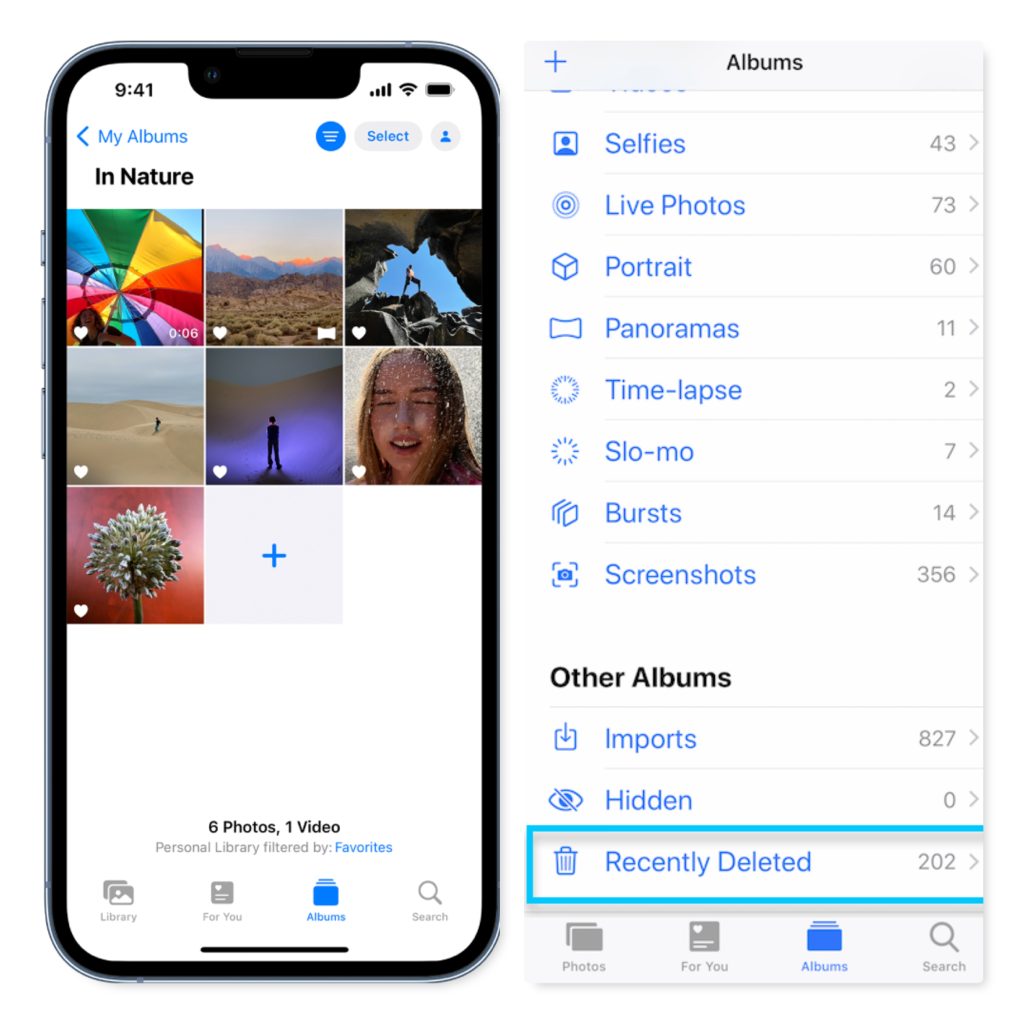
Restore from iCloud Photos
If you have iCloud Photos enabled, deleted photos might still be accessible through your iCloud account:
- Open the Photos app.
- Tap “Albums” and select “Recently Deleted.”
- Tap “Select” and choose the photos you want to recover.
- Tap “Recover” to restore the photos to your iPhone.
Use iTunes/Finder Backup
If you regularly back up your iPhone using iTunes (or Finder for macOS Catalina and later), you can restore deleted photos from a backup:
- Connect your iPhone to your computer and open iTunes (or Finder).
- Choose your iPhone when it appears.
- Select “Restore Backup.”
- Choose the most relevant backup and wait for the process to complete.
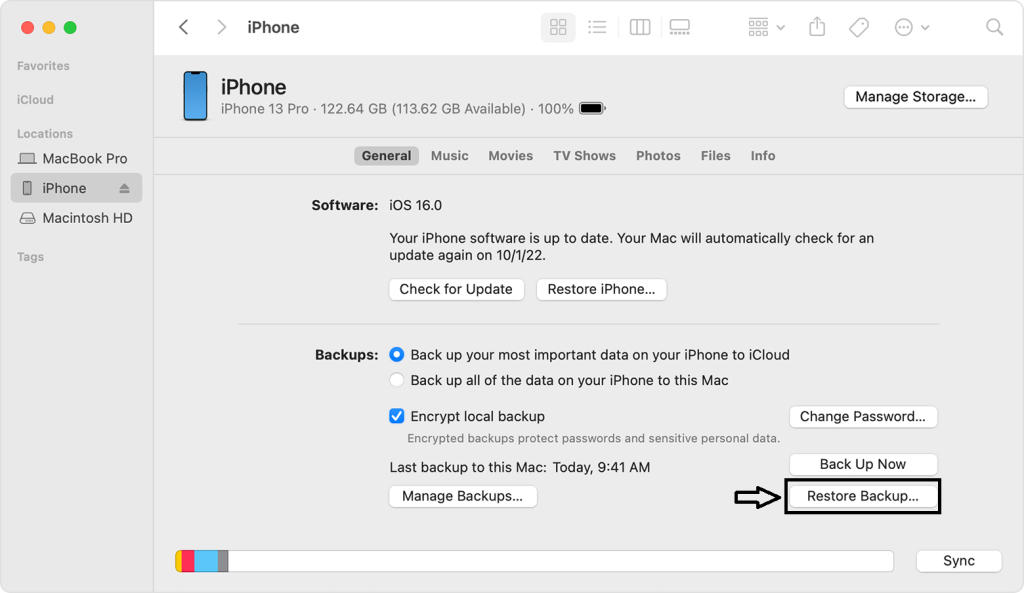
Recover from iCloud Backup
If you back up your iPhone using iCloud, you can restore deleted photos by performing a complete restore from an iCloud backup:
- Go to Settings > General > Reset.
- Choose “Erase All Content and Settings.”
- Set up your iPhone until you reach the “Apps & Data” screen.
- Select “Restore from iCloud Backup.”
- Choose the relevant backup and allow the restore process to finish.
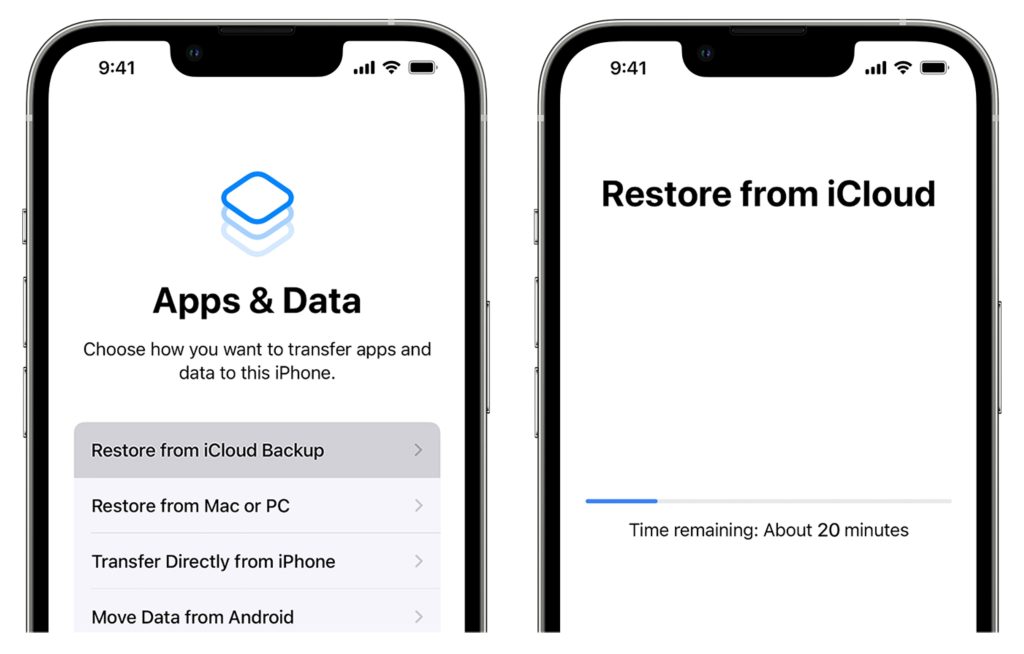
Use Third-Party Data Recovery Tools
There are third-party data recovery tools available that claim to help you recover deleted photos. Be cautious while using these tools, as they might not be as reliable as the built-in methods or might require specific conditions to work effectively.
Prevent Future Loss
To avoid future photo loss, consider implementing these strategies:
- Regularly back up your iPhone using iCloud or iTunes/Finder.
- Enable iCloud Photos to have your photos automatically backed up to the cloud.
- Use a third-party cloud storage service to store a copy of your important photos.
The Bottom Line
Accidentally deleting photos from your iPhone doesn’t have to mean they’re lost forever. By following the methods outlined in this comprehensive guide, you can often recover deleted photos and preserve your cherished memories. Start by checking the “Recently Deleted” album and restoring from iCloud Photos. If you have backups through iCloud or iTunes/Finder, you can restore deleted photos through those methods as well. Remember to exercise caution when using third-party data recovery tools and prioritize prevention strategies to ensure the safety of your photos in the future. With a combination of these solutions and best practices, you can confidently navigate the process of recovering deleted photos on your iPhone.