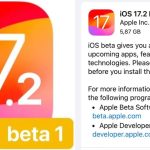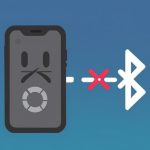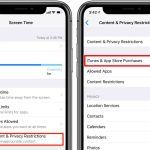a frozen iPhone can be a significant inconvenience. If you find your iPhone stuck on the Apple logo or displaying a disconcerting red or blue screen during startup, don’t panic. This guide will walk you through a systematic approach to restarting your device and getting it back to optimal functionality.

Initial Steps: Connection and Selection
To initiate the troubleshooting process, connect your iPhone to a computer using a reliable USB cable. Once connected, proceed to select your iPhone on your computer. This fundamental step establishes a stable connection between your device and the computer, laying the groundwork for subsequent actions.
Step-by-Step Restart Procedure
iPhone 8 or Later (including iPhone SE 2nd and 3rd generation)
- Press and quickly release the volume-up button.
- Follow this with a quick release of the volume-down button.
- Finally, press and hold the side button until further instructions.
iPhone 7 or iPhone 7 Plus
For users with iPhone 7 models, the procedure slightly differs:
- Simultaneously press and hold the side and volume down buttons until the next step.
iPhone 6s or Earlier (including iPhone SE 1st generation)
For older models, such as the iPhone 6s and its predecessors:
- Press and hold both the Home button and the side button (or the top button) simultaneously.
Maintaining the Hold: Recovery Mode Activation
Regardless of your iPhone model, continue holding the designated buttons until the distinctive recovery mode screen appears. This stage is crucial, as it signifies that your device is ready for the next set of instructions.
Decision Time: Restore or Update
- As the recovery mode screen appears, presenting you with the options to restore or update, make a strategic decision.
- Opt for the “Update” option to allow your computer to download the necessary software for your device.
Patience is Key
A screen displaying options to update, restore, or cancel will appear, indicating that the update process has commenced. During this phase, exercise patience as your computer diligently downloads and installs the requisite software. If this process surpasses the 15-minute mark, don’t fret; your device might exit recovery mode. In such a scenario, simply repeat steps 2-4 to ensure the smooth progression of the update.
Conclusion
In conclusion, encountering startup issues with your iPhone need not be a cause for alarm. By following these meticulous steps, you can effectively troubleshoot and restart your device, restoring it to optimal functionality. Remember, patience is paramount throughout this process, ensuring a seamless resolution to the issue at hand. With this comprehensive guide, you can confidently navigate through the intricacies of restarting your iPhone, even when faced with the daunting Apple logo freeze or unusual screen colors during startup.