Restoring an iPad with iTunes requires that you plug your device into your computer. Restoring your tablet with iCloud, on the other hand, only requires that you have access to the Internet, and can be done anywhere, at any time, making it a lot more convenient. It’s especially useful when you buy a new tablet and want to move all the settings and data from your old device into the new one. Here’s a brief step-by-step how to restore an iPad with iCloud guide.
- Go to iCloud backup and choose Restore.
- Log in with your Apple ID using for the username the full email address. If you have multiple Apple IDs, make sure you log with the one on which it is stored the backup.
- Agree to the terms and conditions. Don’t worry if you don’t read them. Nobody does.
- Choose from the list of available iPad backups the one that you want to restore. You don’t have to choose the most recent one. You can go with an older version if you want.
- Wait for the progress bar to fill and for your device to reboot.
- Re-enter all your passwords. For security reasons, iCloud doesn’t restore passwords.
- Keep your Wi-Fi on while your apps are being re-downloaded.
- That’s it, you’re done. You have just performed an iPad restore.
The most ‘difficult’ aspect of restoring an iPad with iCoud is for most users the password re-entering procedure. Make sure you use strong but easy to remember passwords.
Automatic Backups
Of course, to do an iPad restore you must first have a backup of your data. iCloud can be set up to do backups automatically at regular intervals, so you don’t have to do them manually. Also, you can choose what type of data to backup, a useful feature if your Internet connection is not too good.
By letting iCloud automatically backup your data as often as possible you protect yourself against data loss. Back up daily, or at least once a week. Check iCloud’s backup settings and select what’s best for you.

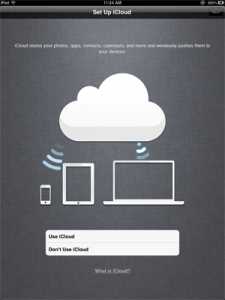








Hey there! I’ve been following your weblog for some time now and finally got the bravery to go ahead and give you a shout out from Lubbock Texas! Just wanted to say keep up the good work!