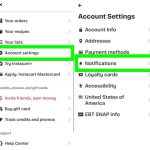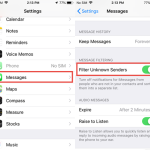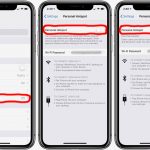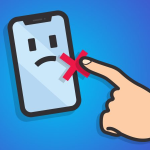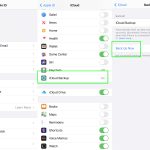Push notifications have become an integral part of our digital lives, constantly vying for our attention with updates, alerts, and reminders. However, these notifications can sometimes cross the line, infringing on our privacy and inundating us with unnecessary distractions. Fortunately, there’s a simple solution to regain control over your device and prevent unwanted intrusions: disabling push notifications for specific apps. In this guide, we’ll walk you through the steps to accomplish this on your iPhone or iPad.
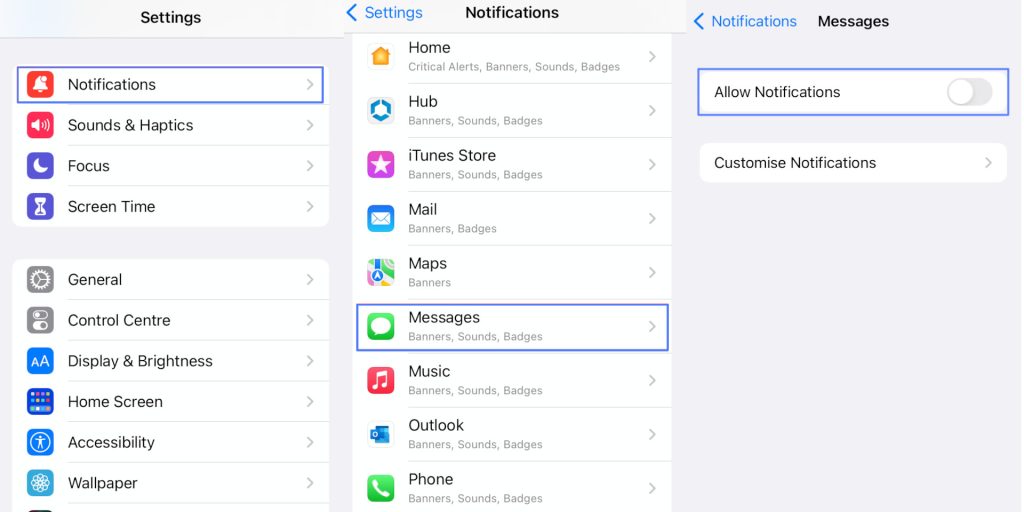
Accessing Notification Settings
To begin the process of disabling push notifications, you’ll need to access the settings menu on your iPhone or iPad. Follow these steps:
- Navigate to the “Settings” App: Locate and open the “Settings” app on your device. A gear icon typically represents it and can be found on your home screen.
- Locate the “Notifications” Section: Scroll down until you find the “Notifications” option. Tap on it to proceed to the next step.
Disabling Notifications for Specific Apps
Once you’ve entered the “Notifications” menu, you’ll be able to customize your notification settings for individual apps. Here’s how to do it:
- Identify the Apps: Scroll through the installed apps list to identify those you wish to disable notifications. This may include popular social media platforms such as TikTok, Facebook, Threads, and others.
- Toggle the Notification Setting: For each app you want to disable notifications for, locate the “Allow Notifications” option and toggle it to the OFF position. This action will effectively disable all notifications for that particular app.
- Repeat the Process: Continue this process for any additional apps you wish to exempt from push notifications.
Benefits of Disabling Push Notifications
Disabling push notifications offers several benefits, beyond just reclaiming your privacy. One significant advantage is the reduction of interruptions, allowing you to focus more effectively on your tasks and activities. Consider the following:
- Improved Focus: Without constant interruptions from notifications, you’ll find it easier to concentrate on important tasks without being derailed by unnecessary alerts.
- Enhanced Privacy: By disabling push notifications, you’re taking proactive steps to safeguard your privacy and prevent potential invasions of your digital space.
While disabling push notifications provides a temporary solution to the issue of intrusive alerts, it’s important to consider the broader implications of this phenomenon. Apple has taken steps to address concerns related to fingerprinting devices, and it’s conceivable that future iterations of iOS and iPadOS will include further safeguards against such practices.
In Summary
In conclusion, disabling push notifications on your iPhone or iPad is a straightforward yet powerful way to regain control over your device and protect your privacy. By following the steps outlined in this guide, you can effectively reduce distractions and maintain your focus on what matters most to you. Take charge of your digital experience today by customizing your notification settings and reclaiming your peace of mind.