You must have noticed that screenshots are not just for sharing memes or for Instagram stories, but nowadays the work of screenshots has completely changed as they are being used for knowledgeable and informational purposes. People use screenshots to share informational data, as is it easy to take and share directly from the Gallery.
However, I have noticed that many people who have bought the all-new iPhone XS Max are facing some problems in taking screenshots on their new phone, or they are unable to understand or don’t know at all how to take a screenshot on the iPhone XS Max. So with the help of this article, I am going to tell you How to Take Screenshots on the iPhone XS Max step by step, so that it becomes a little easier for you to understand the process.
How to Take Screenshot on iPhone XS Max
- The first step to take a screenshot in iPhone XS Max is to press both the side button and the volume up button. You should take care that you press both buttons at the same time. (The side button is the button you use to sleep and wake your mobile phone.)
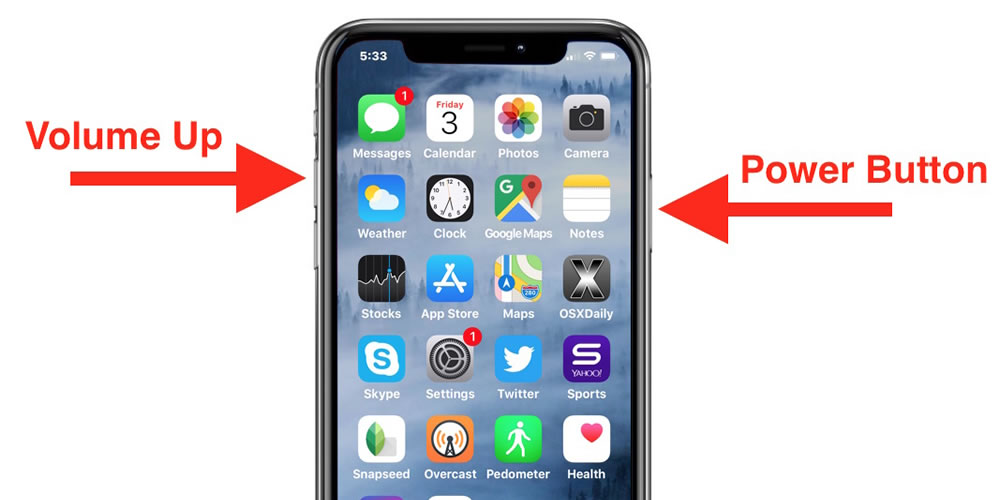
- You can edit the Screenshot if needed and can directly share the Screenshot from the share menu.
There is one more way to take Screenshots, and that is with the help of assistive touch, let’s have a look at it-
- If assistive touch is not enabled, then you can allow it from Settings > General >Accessibility > Assistive Touch and turn it on from this menu.
- Customize the assistive touch menu, from customize top-level menu and then select the Screenshot.
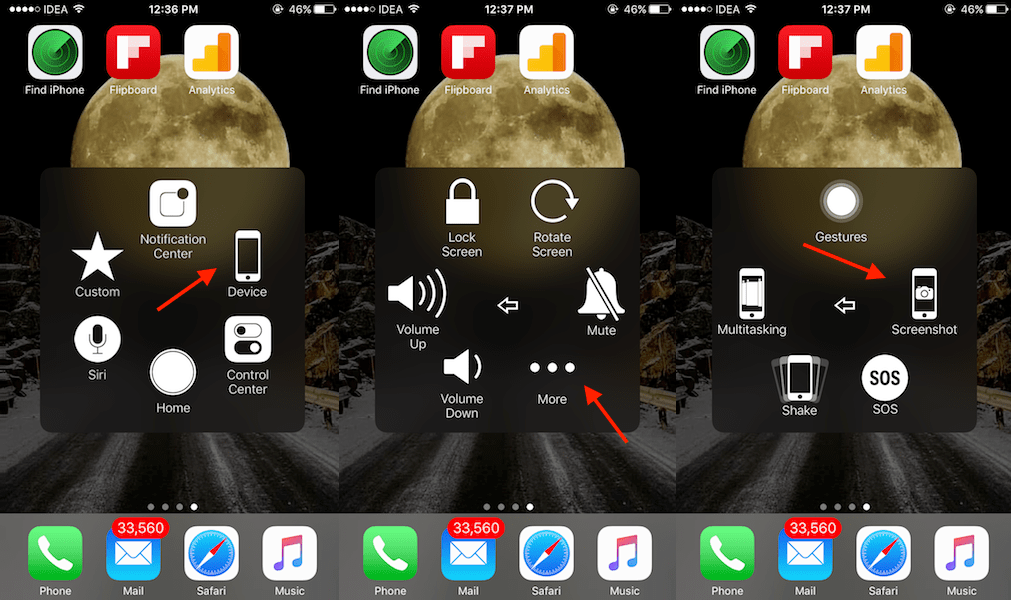
- Now to take a screenshot move to the screen of which you want a screenshot, click on assistive touch, and then click on Screenshot and done.
- A screenshot will be saved in the Gallery.








