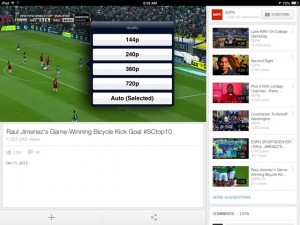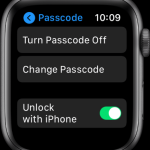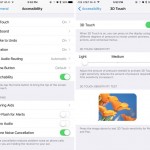The iPhone, like other new iOS devices, automatically rotates the screen to match the orientation of the device. When you turn your iPhone left or right, on its side, the screen will rely on the built-in accelerometer to adjust from the default Portrait mode to Landscape mode, displaying length-wise rather than height-wise in most apps. If the screen orientation doesn’t change when you turn your iPhone, either the accelerometer has stopped working properly or, more commonly, screen rotation has been locked. Many apps work best in Landscape mode (some actually only work in this mode) so it’s important to know how to unlock rotation on iPhone. Here’s how to do it on iOS 7 as well as earlier iOS releases.
How to Unlock Rotation On iPhone with iOS 6 or Lower
- Double-tap the home button to launch the fast app switcher row of apps at the bottom of the screen.
- Swipe left to right to reveal the music player controls.
- Notice on the far left an icon with a lock inside the arrow.
- Tap on the icon so that the lock disappears.
- Tap on the home button to return to the home screen.
How to Unlock Rotation On iPhone with iOS 7 or Higher
iOS 7 makes screen rotation locking/unlocking even easier. To figure out whether screen rotation has been locked on your device, look next to the battery meter, in the top right corner of the screen, to see whether you find there an icon like a curved arrow surrounding a lock. If you do, just follow the instructions below.
- Swipe up from the bottom of the screen to launch the Control Center.
- Tap the icon which shows a lock and a curved arrow. When this icon is white, rotation lock is active. When it’s black, it is inactive.
- Tap the icon so that the lock disappears.
- Tap on the home button.
That’s about it. Now you should be able to unlock rotation on your iPhone.