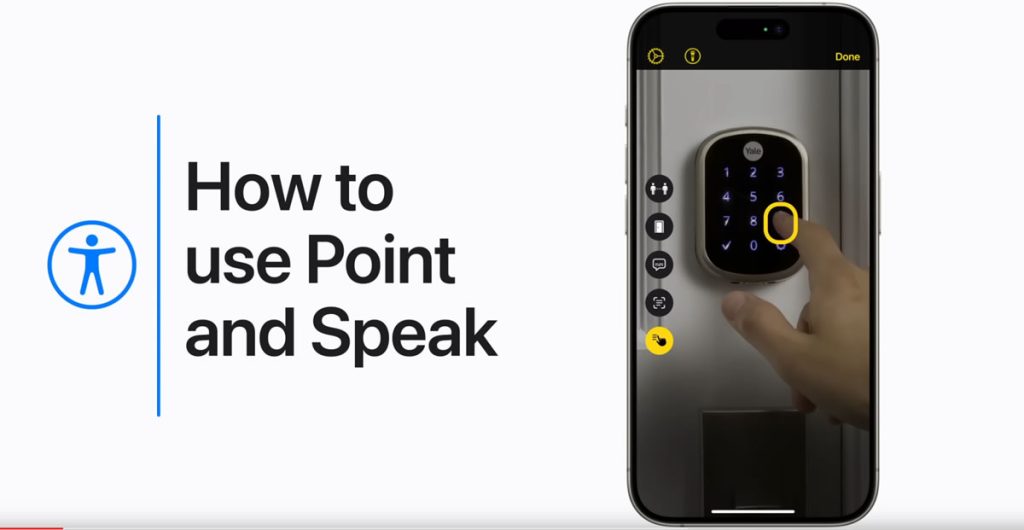Introduction
The Point and Speak feature on the iPhone or iPad, integrated into the Magnifier app, is a remarkable tool designed to assist users in understanding their surroundings better. With live image descriptions, it provides valuable information about scenes and people detected by the device’s camera. In this comprehensive guide, we’ll explore how to use Point and Speak on your iPhone or iPad to enhance your visual experience.
Enabling Live Image Descriptions
- On Models with LiDAR Scanner:
- Open the Magnifier app.
- Tap the Detection Mode button.
- Tap the Image Descriptions button.
- On Other Models:
- Open the Magnifier app.
- Directly tap the Image Descriptions button.
- Position your iPhone or iPad so that the rear camera captures the scenes around you.
- Ensure that your device is not in Silent mode to receive speech feedback. Adjust the volume settings if needed.
- Once you’re done, tap “Done” to return to the Magnifier screen.
Customizing Image Description Settings
- On Models with LiDAR Scanner:
- Open the Magnifier app.
- Tap the Detection Mode button.
- Tap the Detection Mode Settings button.
- Tap “Image Descriptions.”
- On Other Models:
- Open the Magnifier app.
- Tap the Settings button.
- Tap “Settings.”
- Tap “Image Descriptions” below Detectors.
- Toggle on the options for text and speech based on your preferences:
- Text: Display image descriptions in the camera view.
- Speech: Enable this to have your iPhone speak the descriptions of scenes and people detected.
- After customizing your settings, tap “Back,” and then tap “Done.”
Important Considerations
- High-Risk or Emergency Situations: While Point and Speak is a powerful feature, it should not be relied upon in high-risk or emergencies where your safety could be compromised.
- Navigation: Avoid using Detection Mode for navigation purposes. It’s designed to provide information about your immediate surroundings, not to guide you through spaces.
Conclusion
The Point and Speak feature in the Magnifier app for iPhone and iPad is a testament to Apple’s commitment to accessibility. By providing live image descriptions, it enhances the user experience for individuals with visual impairments. This guide has walked you through the steps to enable and customize Point and Speak settings, allowing you to receive valuable information about the world around you. Remember the considerations for using this feature, especially in critical situations. With Point and Speak, your iPhone or iPad becomes more than a device – it becomes a window to a richer, more comprehensible world.