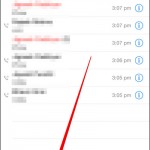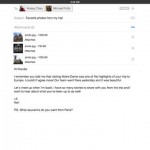AMBER alerts come from America’s Missing: Broadcasting Emergency Response (AMBER) and feature critical alerts about tornadoes, earthquakes, floods, and other natural disasters, as well as well as missing children or abductions, including suspects. These alerts alerts are sent by the government through your carrier, so you should receive them even if you’re not connected to a WiFi network or using a data plan. They show up in the Notification center and provide a few keywords about the situation; to find out more about an alert you can always head to AmberAlert.gov.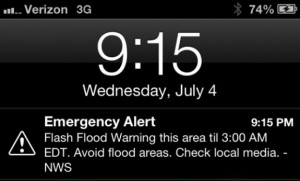
Because of their critical importance – they can prevent injuries, damage to personal belongings, and even save lives – AMBER alerts are usually loud and bypass Do Not Disturb mode. Your iPhone will receive AMBER alerts by default, but you can disable them. Considering their importance, however, we recommend you make sure you have them activate. Here’s how to view AMBER alerts on iPhone.
- Tap on Settings.
- Find the Notification Center and tap on it.
- In Notification Center, scroll down to the bottom.
- Notice the Government Alerts section and make sure that Government Alerts/AMBER alerts are toggled on.
- Once you do that, you’ll automatically receive AMBER alerts relevant to your area whenever the government sends them. That’s about it. Now you know how to view AMBER alerts on iPhone.
Because they are intended to attract your attention right away, AMBER alerts can be noisy and even shocking. Even if receiving them while you’re sleeping or spending time with your loved ones can be unpleasant, you should make sure they are turned on for your safety and that of your family. After all, you never know when a tornado may be heading your way or a gunman may storm your favorite restaurant or cafe.
Now that you know how to view AMBER alerts on iPhone, it’s a good idea to make sure that your spouse and children can receive them on their devices as well.