On your iPad, reading your business or personal emails can be easily done using the Mail app. However, if you want to have a more immersive email experience, you will want to view your emails in full screen mode. Here’s a quick guide on how to view email full screen on iPad.
The Mail application makes browsing through your emails a straightforward task, but having access to emails in full screen mode improves your iPad email experience. To read emails in full screen on your device you don’t really need a third-party email app or any special tweaks.
How to View Email Full Screen on iPad
Before you follow the instructions below, make sure you have an email account set up on your iPad. Once your account is ready, here are the simple steps that will take you through the process of viewing emails full screen:
1. Tap the Mail app icon on the Home screen.
2. Tap an email to read it.
3. To hide the sidebar and get a full view of your email, rotate the iPad from Landscape mode to Portrait mode.
4. Now you should be able to see the email app in full screen.
For the screen of your iPad to rotate, you must have screen rotation unlocked on your device, to allow the adjustment from one mode to the other. If the screen doesn’t rotate, unlock screen rotation and follow the guidelines above again.
Also, you should know that a full screen email view in Portrait mode is also possible with the Gmail app for the iPad. With Gmail, you will also be able to compose new messages in full screen.
Now that you know how to view email full screen on iPad you can have a more immersive email experience on your device. Enjoy!

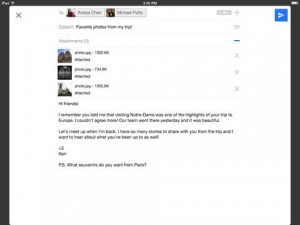



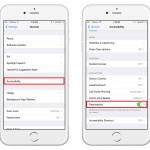

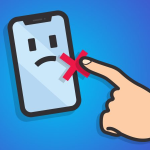






Awkward!
Must be a simpler way without moving iPad around
Not helpful! I want to view full screen on landscape view without sidebars.
The whole point is to remove the sidebar without rotating the iPad. Pointless to show us that.