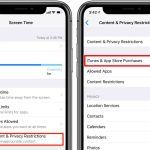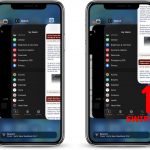Encountering the “This iPhone is open in another window” error in the Music app on your Mac can be frustrating, especially when you’re trying to sync music between your iPhone and Mac. This error message can seem perplexing, as there may not be any other windows open. However, several troubleshooting steps can help you resolve this issue and get back to enjoying your music library seamlessly. In this comprehensive guide, we’ll walk you through these solutions.
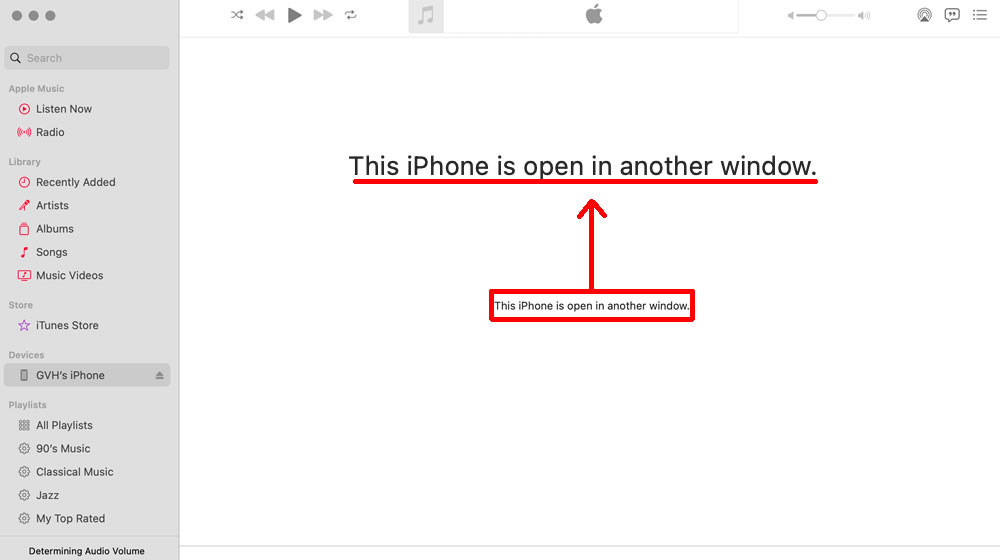
Quit Music, Close All Windows, Relaunch
- Start by quitting the Music app on your Mac. You can do this by selecting the Music app and then clicking on “Music” in the top left corner of your screen. Choose “Quit Music.”
- Next, close all Finder windows that might be related to your iPhone. Make sure that no windows are open that involve your device.
- After completing these steps, relaunch the Music app and attempt to sync your iPhone with your Mac again. For many users, this simple restart can resolve the issue.
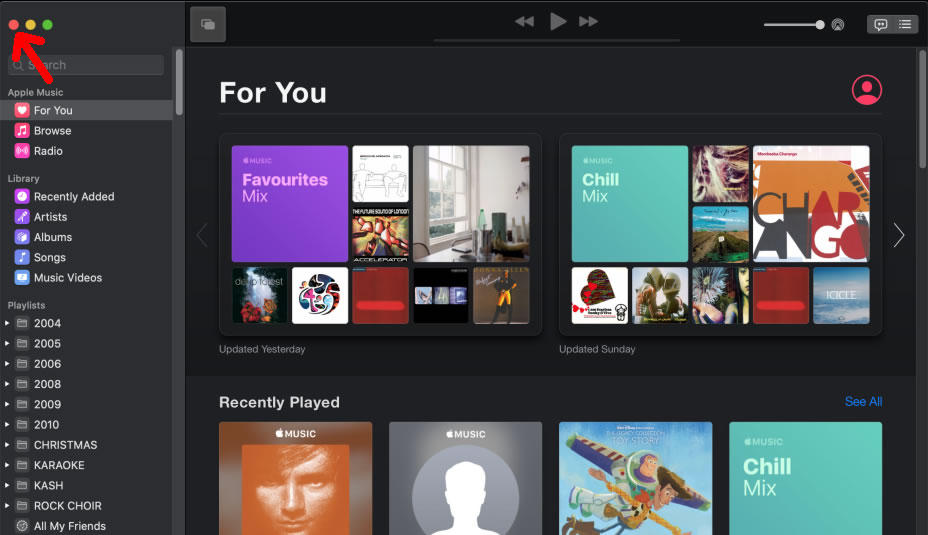
In the Music App, Access the iTunes Store, then your iPhone
- When you encounter the “iPhone is open in another window” message and your iPhone is connected to your Mac, open the Music app.
- Look at the left sidebar of the Music app and select “iTunes Store.” Wait for a moment to allow the iTunes Store to load.
- After the iTunes Store has loaded, return to the left sidebar and select your iPhone. This sequence of actions has proven effective in resolving the issue for many users.
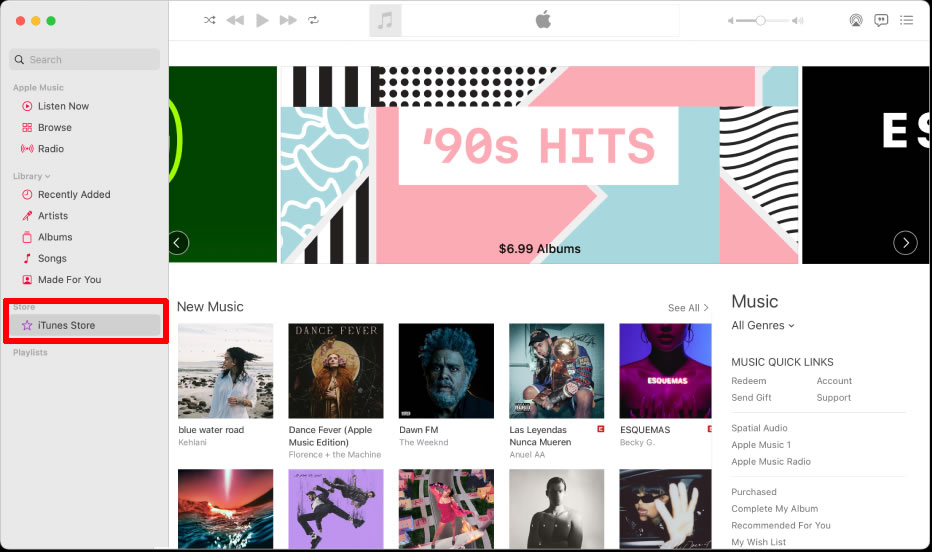
Force Relaunch Finder
- If the previous solutions haven’t resolved the problem, try force-realunching the Finder on your Mac. To do this, press Command+Option+ESC simultaneously. This key combination will bring up the Force Quit menu.
- In the Force Quit menu, select “Finder.” Be cautious when doing this, as it will force quit the Finder, and you should only proceed if you’re not in the middle of any important Finder activities.
- After you’ve force relaunched the Finder, close any Finder windows that are open and relate to your iPhone.
- Return to the Music app and attempt to sync your iPhone and Mac again.
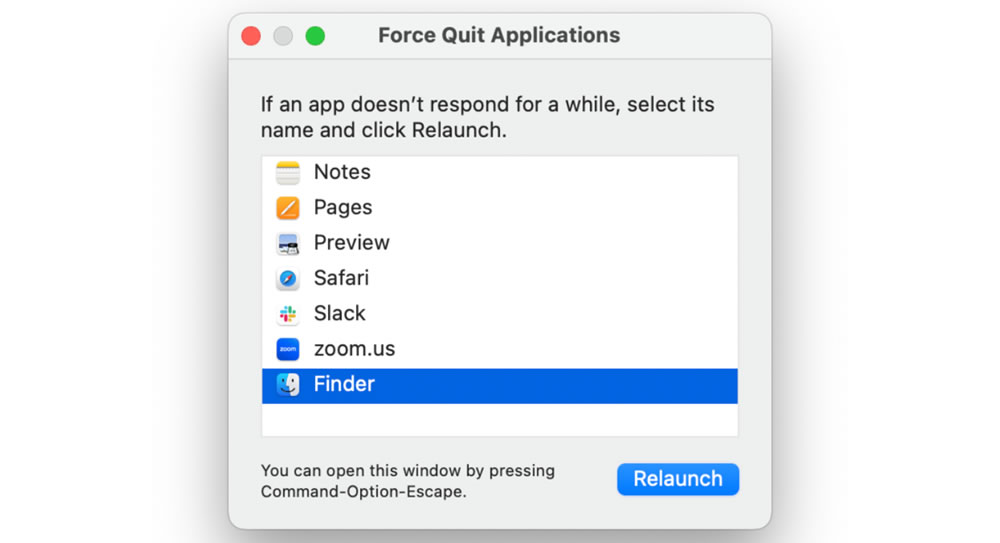
Conclusion
The “This iPhone is open in another window” error in the Music app on your Mac can be a perplexing roadblock to syncing your devices. However, by following the troubleshooting steps provided in this guide, you can often resolve the issue and get back to enjoying your music collection seamlessly. Start with the simple fix of quitting the Music app and closing any related windows. If that doesn’t work, try accessing the iTunes Store within the Music app, or if needed, force relaunch the Finder and then retry syncing your iPhone. With these steps, you can overcome the error and continue to enjoy your music on both your iPhone and your Mac