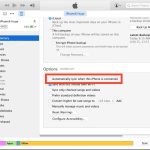Have you ever tried rating songs on iTunes? You can go to iTunes and rate each individual song from 1 to 5. But when you have a large library, this task can be a lengthy and complex one. The two prime reasons for which songs are rated are-
- To improve the iTunes DJ for the versions of iTunes older than 11
- To create smart playlists
iTunes DJ

In the iTunes 11, iTunes DJ has been replaced with an amazing feature (Up Next) which comes with a peculiar feature. Up Next does not use ratings of the song to create playlists.
iTunes DJ has been widely known and appreciated in the music app world. On an automated mode, it has the tendency of playing the songs with a 5 star or higher rating more frequently than the others. Therefore, you must keep this in mind while rating all the songs in your iTunes library as the highest rated songs will be played more frequently by the iTunes DJ.
Always Remember: If you are using iTunes 11 or any other higher version, then you will not have the iTunes DJ. In these versions, the iTunes DJ has been replaced by the Up Next. However, this new feature does not use song star ratings.
Smart Playlists
This form of iTunes playlist is created automatically depending on the criteria you employ for its creation. One common way to get such a playlist is to create one based on the individual rating carried by each song in the player. In this way, you can easily keep track of all the 5 star rated songs. Moreover, any new songs in the player with a 5 star rating will also be automatically added to the playlist.
Rating Songs in iTunes- How To?
Well, since you are convinced that it is not only important but also necessary to rate songs in the iTunes, it is now time to learn how to do so. The procedure is very simple.
Whether you are checking your iTunes music library through artists, albums or even the songs view, you might notice a column termed as “Rating” in all these views. There will also be five tiny and empty dots next to all the songs.
Simply select the song you want to rate by clicking on it and once it has been highlighted, you will notice the five dots. Each of these dots represents a star on the 5 star rating scale. You need not save these changes as they will remain unchanged until the next time you click on them.